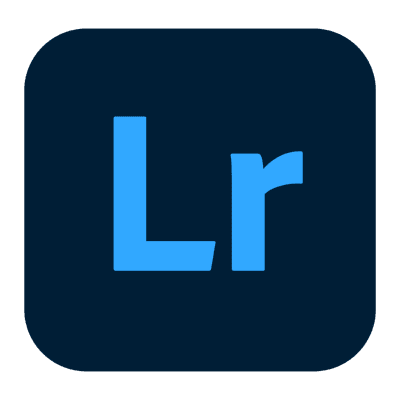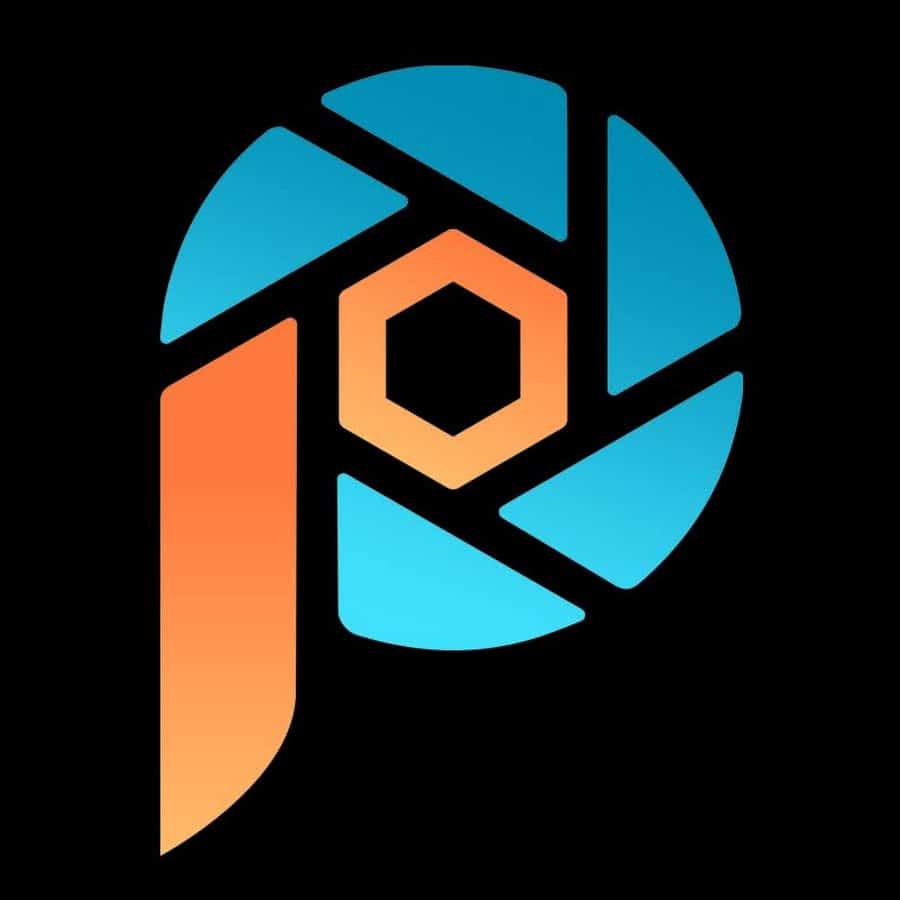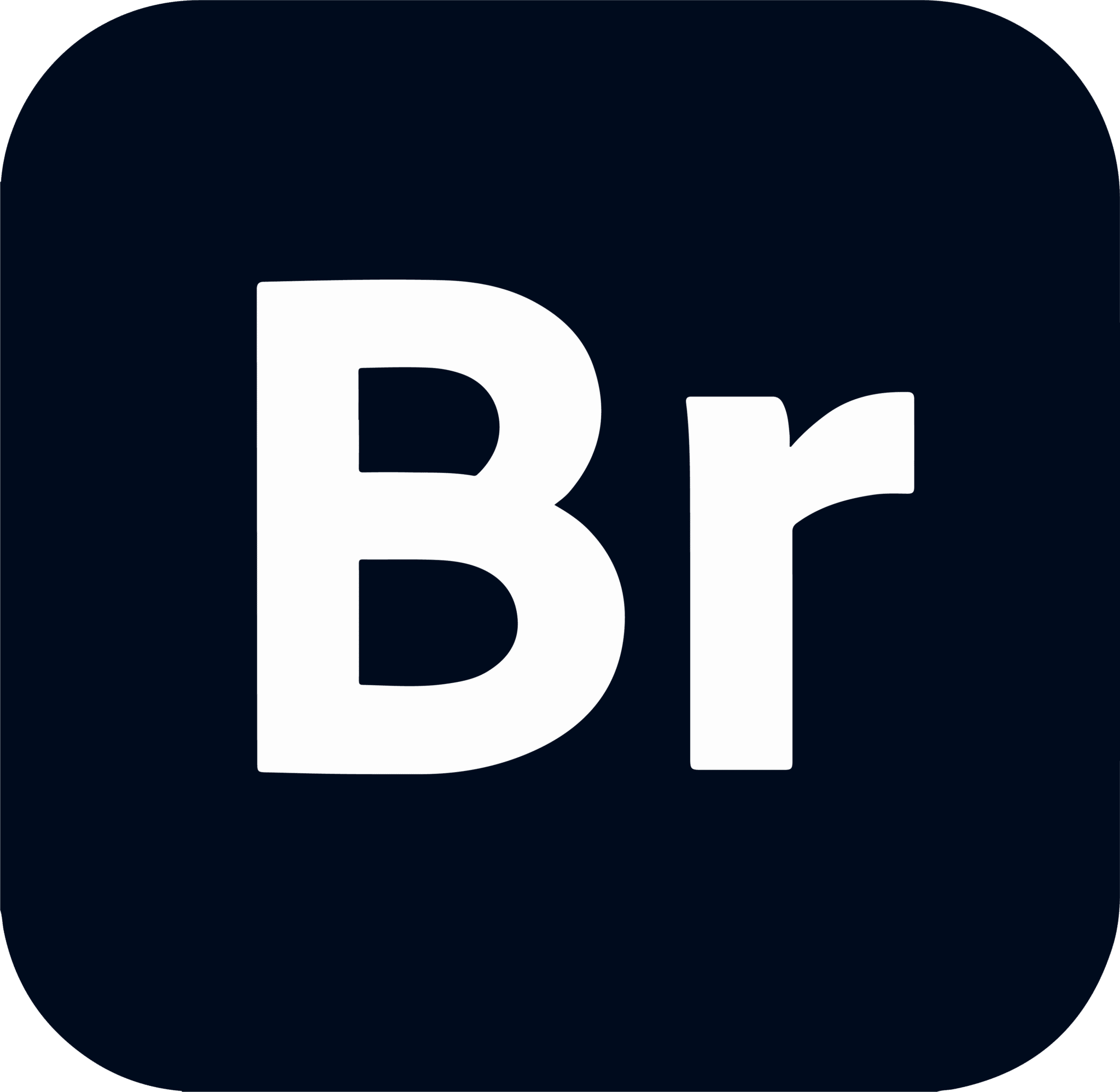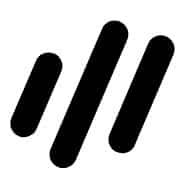Your images are one of your brand’s most important assets. From memes to brand logos to infographics and more, you need to make sure your photos can be stored, found, and edited with ease. To help you out, my team and I tested various tools and discovered these to be the best photo management software around.
Adobe Lightroom
Adobe Lightroom includes industry-leading photo organizing and editing tools
Corel PaintShop Pro
Corel PaintShop Pro is an affordable, premium option available for a one-time fee
Adobe Bridge
Part of the Creative Cloud, Adobe Bridge is makes sorting photos simple
ACDSee Photo Studio
ACDSee allows you to view images in ZIPs without the need for extraction
Magix Photo Manager
Magix includes a free version for those with limited photo management needs
Every day, over 300 million photos are uploaded to Facebook – just one of the dozens of social media sites available today.
And believe it or not, many of those images are not selfies.
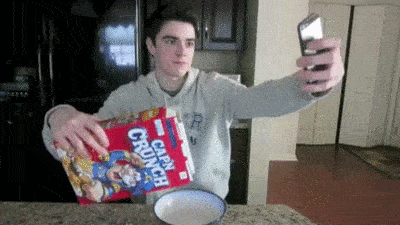
But not everyone is on Facebook. So frankly, it’s not the best place to store photos.
Because of the large volume of photos that individuals and businesses have, there is an ever-increasing need for the best photo management software to organize, enhance, and store their photos.
With the right photo management program, you can easily find the photos you’re searching for from thousands of digital images, avoid duplicate files, and easily share images – all in one central location.
If you need to organize and maintain huge repositories of image files, read the rest of this review to find the right photo management program with unique features that are specific to you.
Types of Photo Management Software
Two main types of photo management software systems cater to different needs.
- Structure and Organization: These are programs that are uniquely designed to manage complex sorting and organizational tasks for image storage. Many of them can replace the need for storage space like a hard drive, DVD, CD, or flash card.
- Editing: These photo management programs are ideal for users who require extensive image editing functionality.
Here are my top picks for the best photo management software, each offering features to take care of organizational and editing needs.
1. Adobe Lightroom
Best overall photo management software ($9.99/month)
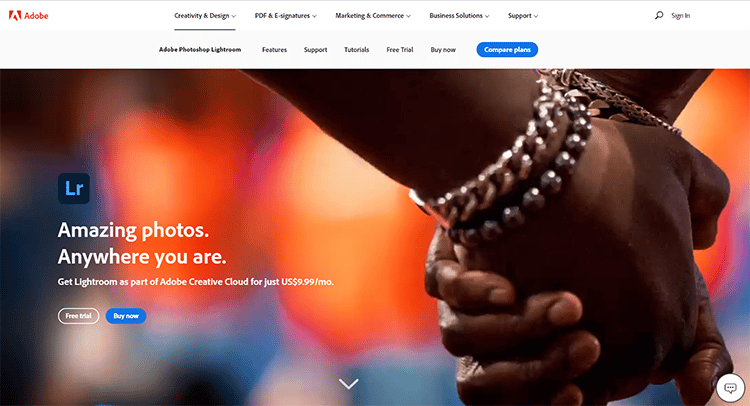
Adobe Lightroom is a photo management software with AI technology that helps you automatically manage multiple photos at once.
You can save edits done on your smartphone, and you can organize and store your pictures across any device.
When you sign up for Adobe Lightroom, you get 1 TB of free cloud storage, and you can purchase more whenever required.
Who is Adobe Lightroom best for?
This photo management software is ideal for photographers and creatives who want a capable tool to do all the editing without having to use Photoshop.
Key Features:
- Adobe Sensei: Adobe’s AI automatically recognizes faces, locations, themes, objects, and colors in your pictures.
- Image Labels: It comes with a wide range of organizational tools, including picture marks, ratings, and flags, to help you instantly create albums with a single click.
- Non-destructive Edits: You can save editing adjustments and preserve the original image.
Pros of Adobe Lightroom
- Compatible with Windows, Mac, iOS, Android, and tvOS
- Sophisticated organizational features
- The cloud-based platform works across all devices
- Industry-standard for the photo collection organization
- Powerful filters thanks to AI technology
Pricing:
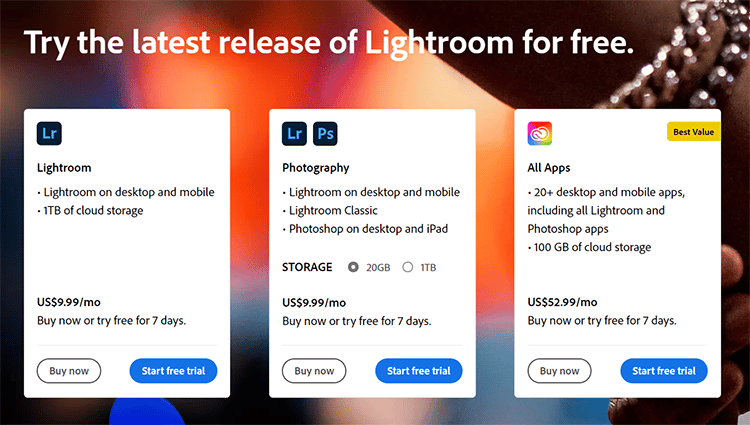
You can get Adobe Lightroom as part of Adobe’s Creative Cloud for $9.99/month.
2. Corel PaintShop Pro
Best premium photo management software for a one-time ($99.99)
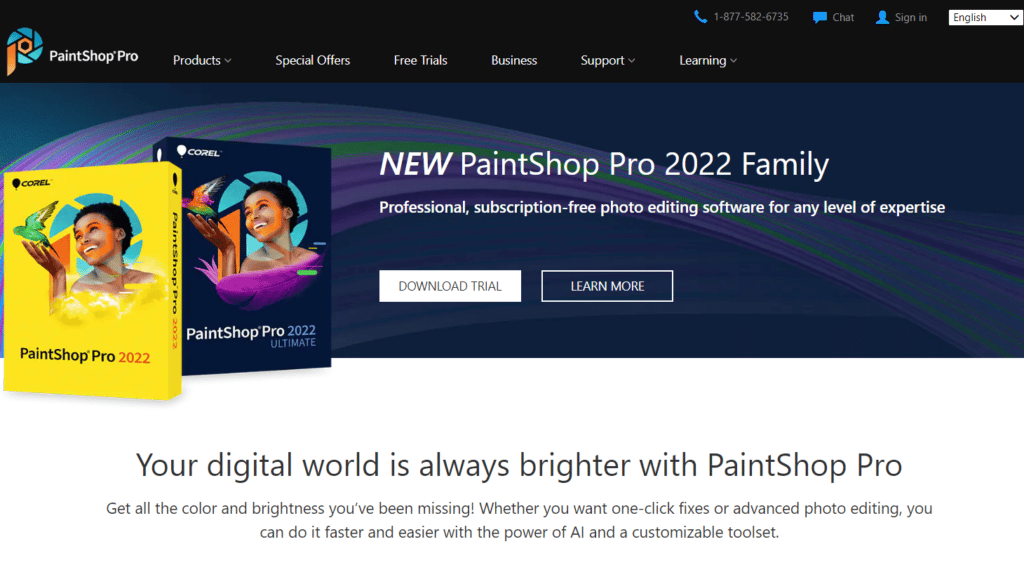
Corel PaintShop Pro is the best value organizer and editor for photographers and creatives who need a single tool to streamline their work processes.
It’s ideal for anyone who would rather not pay a monthly fee.
The software comes with features for removing unwanted objects from images, filling the space believably, and a variety of other tools for removing blemishes.
Who is Corel PaintShop Pro best for?
This cloud-based digital asset management system is ideal for large teams who manage a high volume of content and require a sophisticated, feature-rich platform to keep their projects organized and on task.
Key Features of the best photo organizing software:
- AI-Powered Editing Tools: Corel PaintShop Pro has tools like up-sampling, improving image noise, and removing artifacts.
- Plugin Support: You can use PaintShop Pro with 64-bit plugins to dramatically improve the software’s versatility.
- Sleek User Interface: The UI is simple and easy to navigate, which means you can quickly categorize, manage, and search your library.
Pros of Corel PaintShop Pro:
- Innovative and useful features
- Plays nicely with Adobe Lightroom plugins
- Beginner-friendly user interface
- Ideal for digital asset management
- In-depth editing features for more experienced users
Pricing:
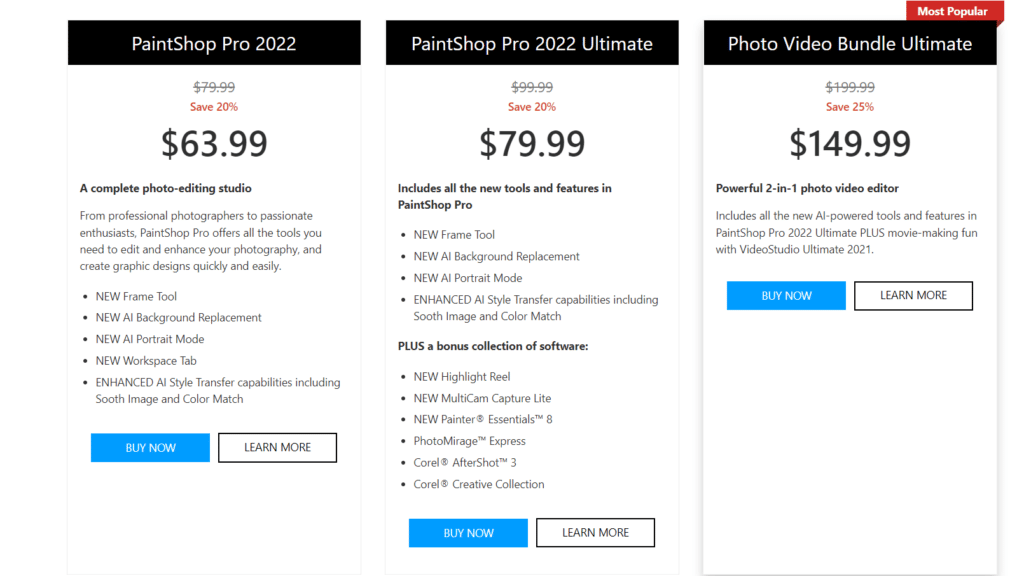
Corel PaintShop Pro is offered at a convenient one-time fee of $99.99 for those who would rather not tie themselves into a premium subscription.
You can sign up for a free trial on the website to try out the software for 30 days.
3. Adobe Bridge
Best Photo Management Software for just sorting and organizing photos ($20.99/month)
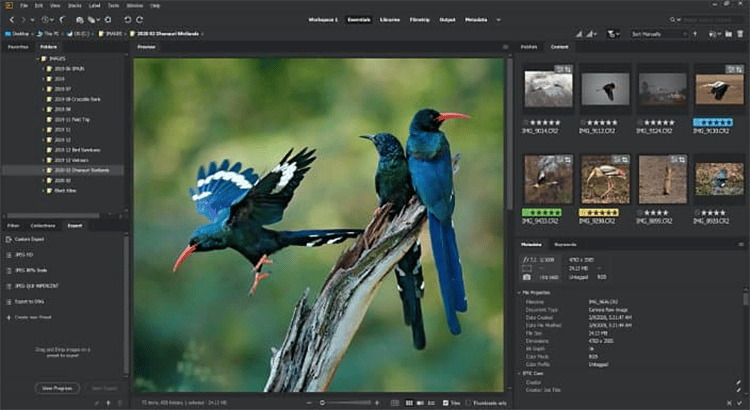
Adobe Bridge is the best photo organizer software for anyone working across Adobe apps.
It’s compatible with Windows and Mac OS. While it’s not the only tool offered by Adobe for organizing photos, this is a creative asset manager that allows you to quickly and easily edit, preview, organize, and publish multiple images.
Who is Adobe Bridge best for?
This photo management program is best for professional photographers who require powerful photo organizing software with more sophisticated features and integrates well with other design tools.
Key Features:
- Adobe Portfolio: The platform allows you to build a professional portfolio of your illustrations, design, or images through PDF contact sheets.
- Photo Downloader: Easily import all your image files and rename them during import or convert them to DNG files.
- Adobe Camera RAW: This feature allows you to open raw images directly from Adobe Bridge for editing.
Pros of Adobe Bridge:
- The platform has strong organizational features
- The software works across multiple apps
- You can get it free as part of a Creative Cloud subscription
- Easily edit keywords, labels, ratings, etc.
- Advanced filters and powerful metadata search features
Pricing:
Unlike Lightroom, the other image management tool provided by Adobe, Adobe Bridge isn’t a standalone editing tool. To get it, you need to sign up for Creative Cloud for $20.99/month.
4. ACDSee Photo Studio Professional
Save space by viewing photos in ZIP folders ($59.95, one-time fee)
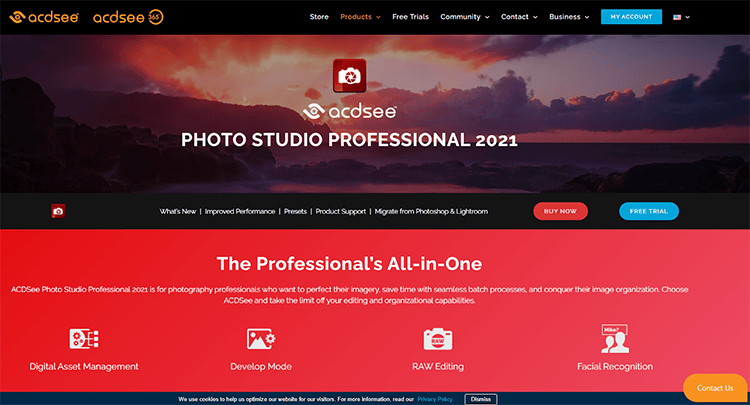
ACDSee is one of the best digital asset management and photo editing tools offered at a one-off purchase.
The software is compatible with Windows 7+ and lets you organize your photos by date, keyword, location, color labels, ratings, camera used, and even categories such as places, people, and so on.
It has up to 86 different file formats supported, including JPG, GIF, RAW, TIFF, PSD, and more.
Who is ACDSee best for?
This tool is ideal for creative, marketing, or media departments as well as individuals with a large volume of images to manage and need a single, fast solution for all the tasks of their photography workflow.
Key Features:
- Facial Recognition: The software uses AI to identify faces so you can name individuals and find images easily.
- Location Data: You can mark the location where images were taken and separate images according to the region where you took them.
- RAW Support: ACDSee offers RAW support for hundreds of digital camera models.
Pros of ACDSee:
- Allows you to view photos inside ZIPs without extracting them
- Customizable user interface
- Wide range of payment options
- Robust photo organization features
- Search for and delete duplicate image files
Pricing:
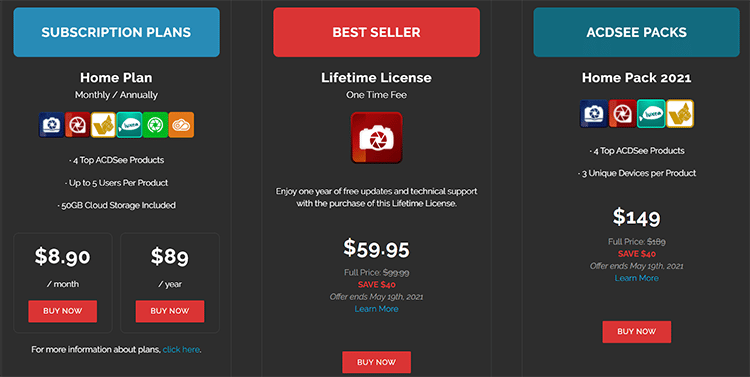
ACDSee Photo Studio Professional offers three pricing plans:
- Home Plan: $8.90/month.
- Lifetime License: $59.95 one-time fee.
- Home Pack: $149 one-time fee.
You also have the option of taking out a subscription that comes with 50 GB of cloud storage.
5. Magix Photo Manager
Best free photo management software (Starts from free)
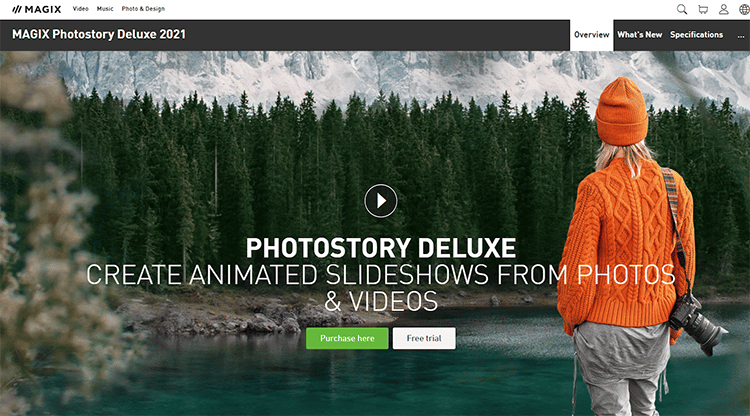
Magix Photo Manager is an app for editing, sorting, and organizing photos and videos.
It has an optimized interface that allows beginners to directly import photos from cameras, make quick edits, and develop easily shareable image slideshows.
The software also has custom albums and adjustable view modes which you can use to find photos and videos from your library quickly.
Key Features:
- Facial Recognition: The photo manager can detect faces to make finding a particular person easier.
- Wireless Import: Magix Photo Manager uses wi-fi to upload photos and videos to Magix’s dashboard directly from your phone and organize photos.
- Cloud Import: Import pictures directly from cloud storage services which makes it easy to merge local photo libraries with other images already in the cloud.
Pros of Magix Photo Manager:
- Rate and categorize photos for better management and publish multiple photographs quickly
- Use the dark-colored background to highlight photos correctly with basic editing tools
- Share pictures and videos directly from the Magix dashboard on YouTube
- Optimize image color, contrast, brightness, location data, etc. in a few clicks
- 600 MB of free disk space is provided for program installation
Pricing:
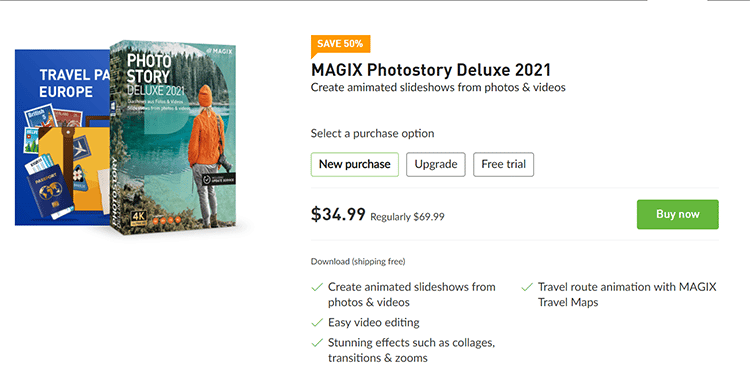
You can use Magix Photo Manager for free. However, suppose you require more advanced features for managing and editing your photos with a magic photo manager. In that case, you can sign up for the premium plan, Magix Photostory Deluxe, for$34.99 (discounted from $69.99) for a limited time.
6. CyberLink PhotoDirector Ultra
Budget-friendly photo organizing tool ($3.17/month).
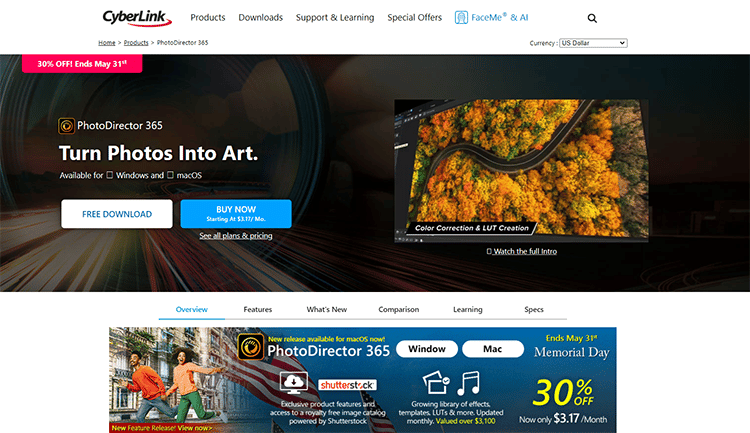
CyberLink PhotoDirector offers advanced features like facial recognition feature to help you manage your digital assets.
In addition to photo management and editing tools, the software also has a decent video editor, and it works on both Windows and Mac.
Optimizing images is easy based on factors like tags, keywords, star ratings, color labels, and categories.
Who is CyberLink PhotoDirector best for?
This photo editing software is ideal for anyone looking for an affordable solution for organizing and editing images in one place.
Key Features:
- User-friendly Interface: This photo organizing software is relatively simple, making it perfect for beginners.
- Facial Recognition: AI-powered face recognition features allow you to categorize photos easily.
- Advanced Features: This tool offers features to rival Lightroom CC from Adobe at a cost that is significantly cheaper.
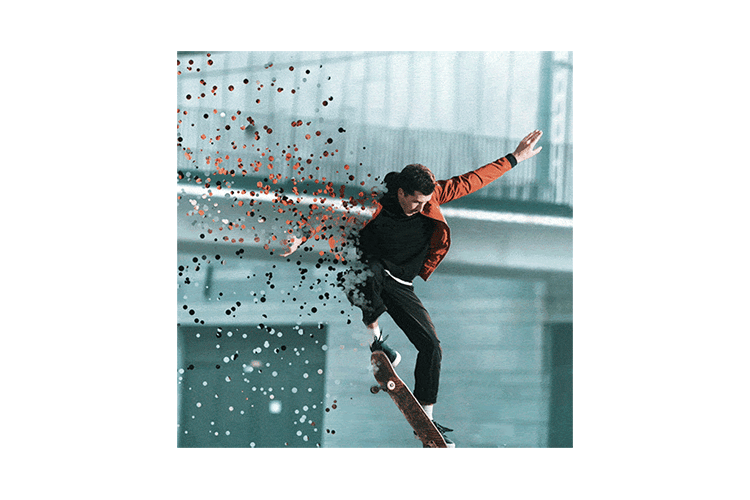
Pros of CyberLink PhotoDirector 10 Ultra:
- Extremely simple to use, perfect for beginners
- Facial recognition features for your photo collection
- Cheaper than Adobe CC
- Preset filters to improve imported images
- Supports RAW, TIFF, JPG, and PNG
Pricing:
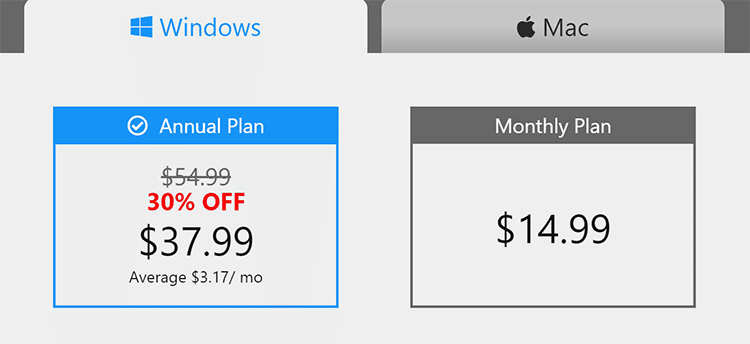
Pricing for CyberLink PhotoDirector starts at $37.99, which averages $3.17/month.
The monthly plan for Mac users is $14.99.
7. Movavi Photo Manager
Memory-focused photo management software ($39.95).

Movavi Photo Manager is a memory-focused photo organizer designed for Windows and Mac. It allows you to effortlessly organize, tag, and improve your images in just a few clicks of the mouse.
Facial recognition makes it simple to categorize images by face, and you can also bulk categorize images that are similar or identical.
Who is Movavi Photo Manager best for?
This tool is ideal for someone who usually imports images in bulk and needs to recognize identical images and automatically delete them.
Key Features:
- Duplicate Photos: Movavi scans the hard disk on your PC to find and remove all the same images.
- Geolocation: The photo manager automatically sorts your images according to the places they were taken.
- Automatic Album Creation: The software sorts all your photos and creates albums based on GPS coordinates and dates.
Pros of Movavi Photo Organizer
- Easily organize images using facial recognition
- Automatically detect and delete duplicate files
- Reliable backup feature to ensure the safety of your images
- Allows you to edit multiple photos at one time
- Add graphics, text, and tags to images
Pricing:
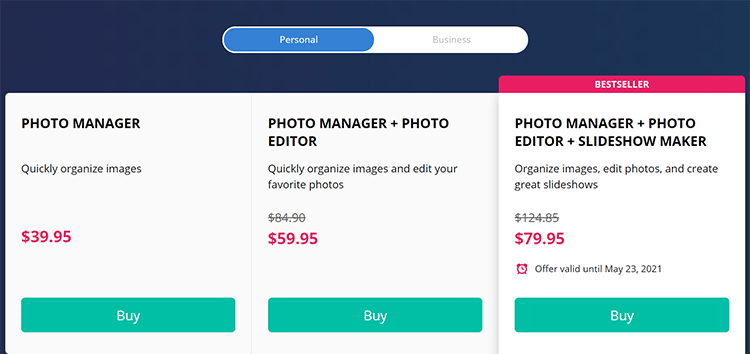
Movavi Photo Manager offers three different pricing tiers:
- Photo Manager ($39.95): This plan lets you quickly organize your images.
- Photo Manager + Photo Editor ($59.95): This package allows you to organize and edit your favorite photos.
- Photo Manager + Photo Editor + Slideshow Maker ($79.95): With this package, you can organize images, edit them, and create amazing slideshows.
8. Eagle App
Best Photo Management Software for Organizing Photos and Other Files (30 days Free Trial then $29.95 One-Time Fee)
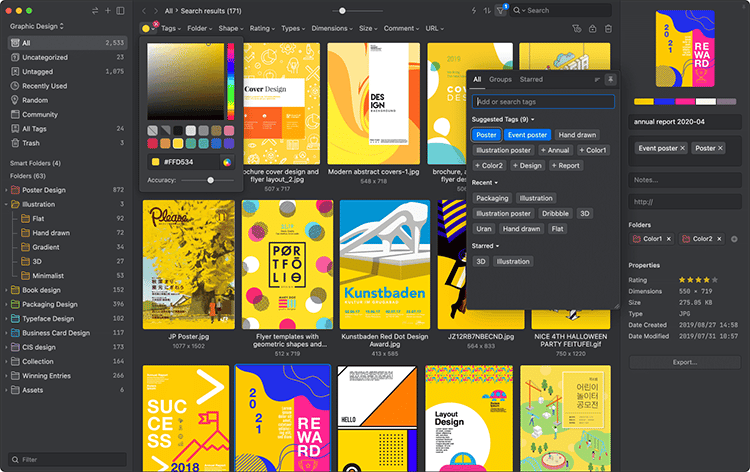
Eagle App is a digital asset management software for creative professionals and small business owners to manage images and other files. It also comes with an extension plugin to satisfy your need to collect online photos, memes, screenshots, or URLs across online platforms.
It supports preview images, RAW, gif, video, audio, office files, and proprietary format like photoshop, ai, and more! This comes in handy for those who manage more than just photo files.
For viewing photos, it offers viewing modes like a waterfall, justified, grid, and list options. Eagle even can export images into specific formats or dimensions directly.
With Eagle App, you can easily collect, search, organize and browse all your photo and files. It also integrates well with other design tools or note-taking tools.
Key Features:
- Robust tagging system: Able to give tag suggestions, add many tags all at once, or sort tags by groups.
- File organization: Able to organize files in many different ways such as tag, rating, dimension, shapes, size, annotation, smart folders, or even color palette.
- Batch rename and convert files: It provides batch rename files and folders, able to convert files in 4 different formats: JPG, PNG, WebP, and BMP.
Pros of Eagle App:
- Comprehensive organizational capabilities and filters
- Fast speed performance
- Beautiful user interface
- Support over 81+ formats previewing
- Support cloud connection
Pricing:
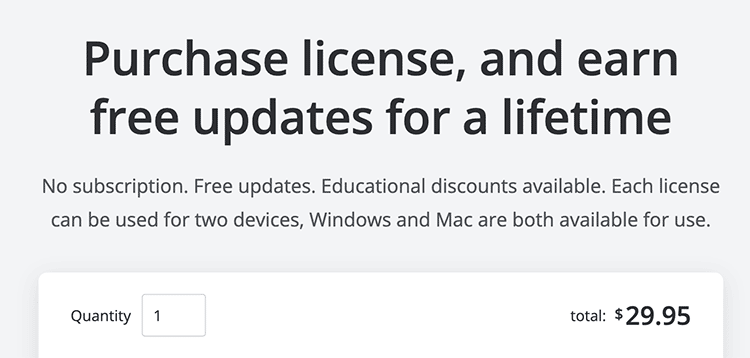
Eagle App is an affordable on-premise software. It offers a 30-day free trial. Each license can pair with two devices doesn’t matter Mac or Windows, including free lifetime updates. All for only $29.95 one-time purchase. You can purchase additional seats for another device for $14.98. Educational discount are available for students and teachers.
9. Zoner Photo Studio X
An affordable alternative to Adobe Lightroom ($4.99/month).
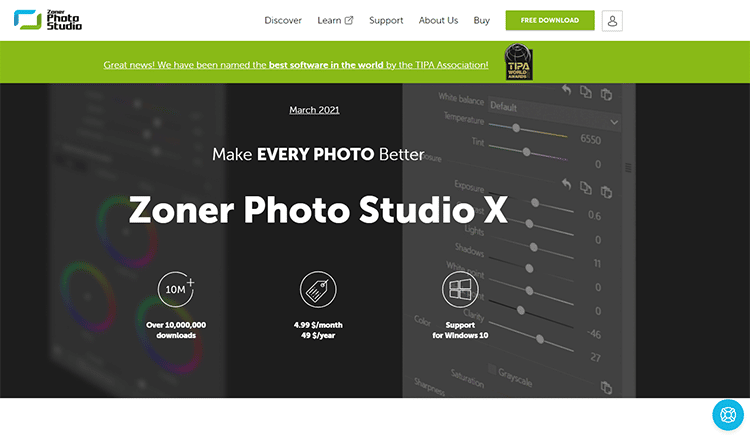
Zoner Photo Studio X is an affordable photo management software and editor with many useful features, making it a viable alternative for tools like Adobe Lightroom and Photoshop.
With it, you can catalog images by date, keyword, folder, etc., making it easy to navigate when you have thousands of photos stored.
Who is Zoner Photo Studio X best for?
This tool is ideal for beginners and professionals who want to handle all photo editing-related tasks, including masking, clones, etc., in one convenient place.
Key Features:
- Constant Updates: This platform has consistent developer support with constant updates.
- Professional Cataloging: The program lets you catalog and views your images like a pro through factors like keywords, folders, dates, etc.
- Image Editor Layer Support: Built-in layer support makes it easy to take care of editing tasks without using additional tools.
Pros of Zoner Photo Studio X
- Robust photo editing features
- Catalog options for optimal photo organization
- Dev team offers near-constant updates
- Well-optimized platform with built-in layer support
- The basic plan includes 20 GB of space
Pricing:
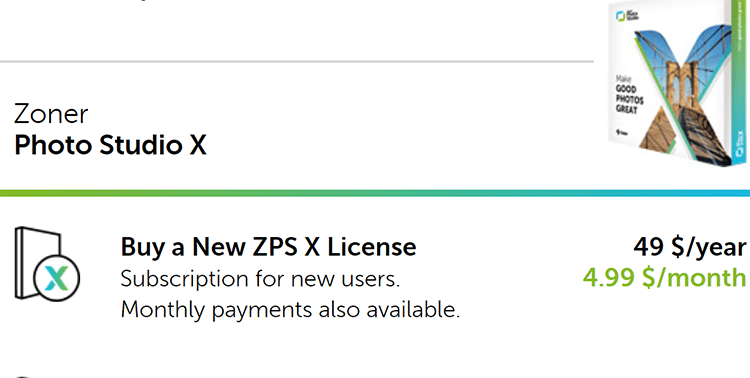
10. Phototheca
Reliable photo organizing software for PC ($39.95, one-time payment).
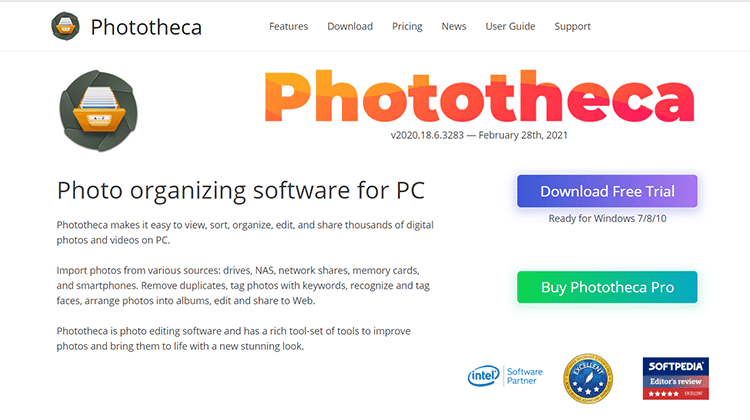
Phototheca is a popular photo organizing software that allows you to source images from different sources, including drives, network shares, NAS, smartphones, and memory cards.
The tool has all the features you need to organize, view, edit, sort, and share photos and videos from your computer. Not only that, but Phototheca also allows you to quickly and easily share images to Flickr, Twitter, and Google Photos.
A nice little perk if you’d like to store them in another place….just in case.
Who is Phototheca best for?
Phototheca is ideal for users who want facial recognition features, as well as the ability to create smart albums based on factors such as timelines, calendars, events, and nested folders.
Key Features:
- Smart Album Feature: Phototheca has a smart album feature and it can filter photos by camera model and date.
- Social Sharing: You can easily share your photos or videos on social networks like Facebook, YouTube, and Instagram directly from your dashboard.
- Viewing Capabilities: You can zoom in and out of your images, switch to full-screen mode, and even run slideshows to view photos seamlessly.

Pros of Phototheca
- Supports multiple RAW formats
- Premium plan manages unlimited photos
- Email integration directly on the platform
- Offers password-protected albums
- Duplicate photo detection feature
Pricing:
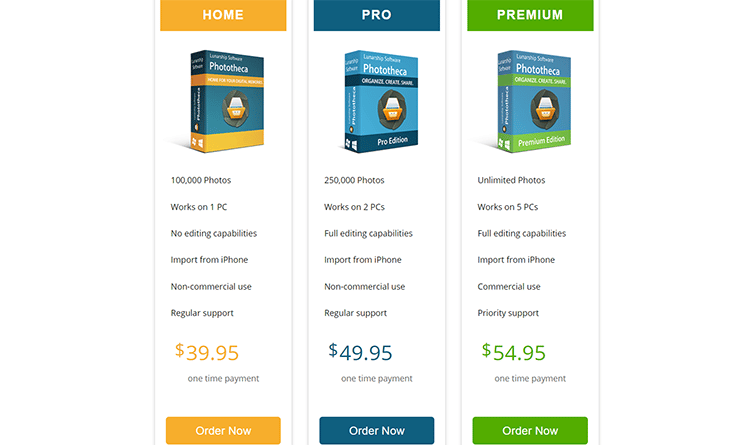
Phototheca offers three paid plans, each of which is a one-time payment:
- Home ($39.95): Manage up to 100,000 photos on one PC without any editing capabilities.
- Pro ($49.95): Manage up to 250,000 photos on two PCs with full editing capabilities.
- Premium ($54.95): Manage unlimited photos on up to 5 PCs with full editing capabilities and priority support.
11. digiKam Photo Manager
Free, open-source photo management tools (Free).
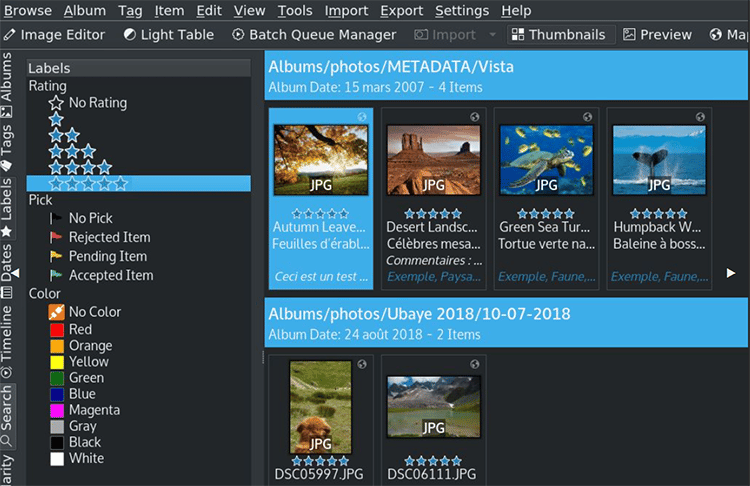
digiKam Photo Manager is a free and open-source tool for organizing photos. It’s ideal for anyone who wants to organize a huge collection of images on a budget.
The platform has an extremely active community and they consistently come up with new features, suggestions, and bug fixes.
Who is digiKam Photo Manager best for?
This efficiency-focused open-source tool is ideal for technically minded users and those with security or privacy concerns who need to be able to read through its code to see exactly how this one of the best photo organizing software works.
Key Features:
- Open Source Transparency: Open source photo editing software can’t keep secrets from you if you are technically inclined.
- Built for Large Collections: One thing that makes digiKam Photo Manager so popular is that the program handles huge collections well.
- Powerful Features: The filter and search options make it extremely easy to navigate mountains of image files.
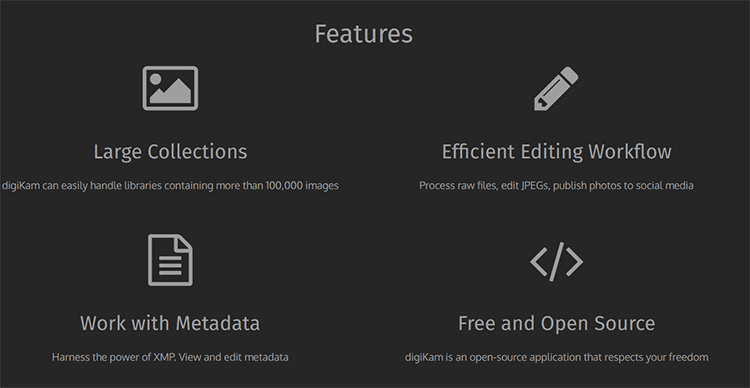
Pros of digiKam Photo Manager
- Free software that is updated regularly
- Runs smoothly even with tens of thousands of photos
- Efficiency-focused tools for improving your workflow
- Anyone with the knowledge can check the source code
- Some features outpace a lot of premium apps
Pricing:
You can download and use digiKam Photo Manager for free.
12. Smart Pix Manager
Easy-to-use photo and multimedia management software ($49.50)
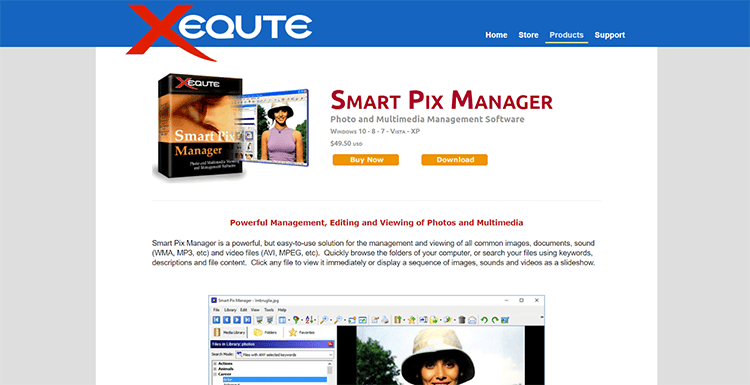
Smart Pix Manager offers differentiating features, such as wide print templates and slideshows.
The software also has numerous features for organizing photos, as well as sorting video and music files.
Although there is a bit of a learning curve, once you get the hang of it, using this program is a breeze, unlike most photo editing software.
Who is Smart Pix Manager best for?
This online file management solution is ideal for small operational teams who are document-focused and need to store a limited number of photos.
Key Features:
- Quick Categorization: You can quickly categorize your files and search by keyword, description, or file content.
- Image and Multimedia Slideshows: Display slideshows with motion and transition effects for a slideshow of digital images.
- Detect Duplicates: Automatically detect and delete duplicate images, videos, and audio files on your computer.
Pros of Smart Pix Manager
- View a wide range of formats, including images, videos, sound, documents, and Office
- Automatically generate keywords from digital photos and sounds
- Thumbnail browsing and off-line searching feature
- Automatic image resizing and conversion when sending email photos
- Software wizard for creating stylish image indexes for your site
Pricing:
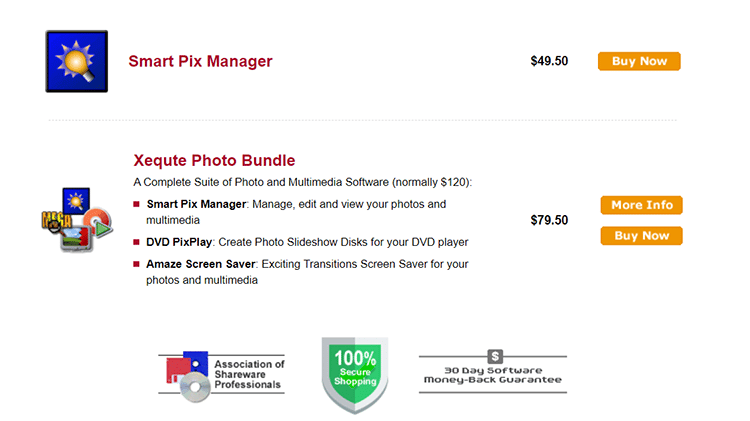
You can get Smart Pix Manager for a one-time fee of $49.50.
Alternatively, you can opt for the Xequite Photo Bundle for $79.50.
This package comes with Amaze Screen Saver for creating exciting transitions for your photos and DVD PixPlay for creating folder slideshow disks for your DVD player.
13. Google Photos
Best AI assistant on any photo management platform (Starts from FREE)
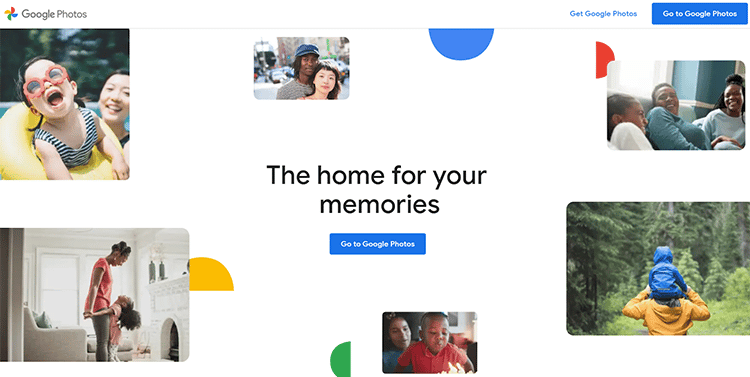
Google Photos is a free photo organizer that allows you to organize your images by dates, keywords, or location.
The software offers suggestions on files to archive and automatically backs up and syncs your image folders. You can also select specific catalogs to upload to the cloud.
Thanks to the Google Photos AI-Assistant function, you can view your photos as a timeline on any device.
Who is Google Photos Best for?
Google Photos offers a reliable online photo library that is most helpful for everyday users who want to manage personal photo albums.
Key Features:
- Public Libraries: Google Photos allows you to quickly and easily share your entire collection.
- Albums Page: Google Photos’ AI engine automatically displays the photo together with the albums you create.
- Robust Editing Tools: Google Photos has a wide range of filters and editing tools to help you enhance your images.
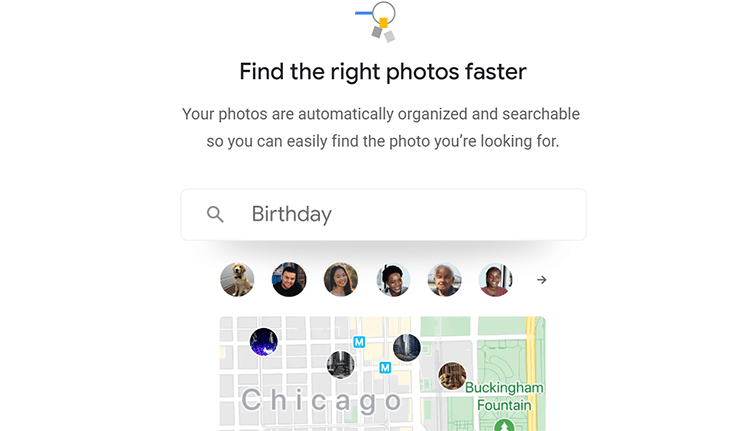
Pros of Google Photos
- Create albums, collages, and more for online and hard-copy photo prints
- Free to use with affordable cloud storage options
- Gorgeous direct-print photo books
- Cross-platform availability
- Backup copies automatically created
Pricing:
You can get Google Photos for free and even use it for photo prints, but there is optional paid storage, as well as a direct photo printing service where you can get your libraries printed in an album, photo book, or canvas print at your local Walmart or CVS.
14. FastStone Image Viewer
Photo organizing software focused on metadata editing ($19.95/month).
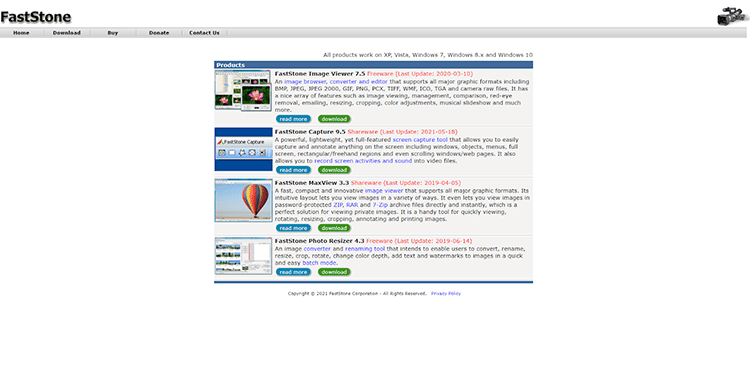
This is one of the best photo viewers for Windows and Mac. You can use it as a browser, image editor, or converter.
The FastStone image viewer software is supplied with a wide range of photo editing tools that allow for basic manipulations and precise judgments.
It supports tech creation and EXIF data viewing, among other parameters for editing and sorting images.
Key Features:
- Broad Format Compatibility: This platform offers compatibility with virtually all file formats available today.
- Robust Importing Features: You can directly import images from scanners, cameras, etc., to your dashboard.
- Metadata Editing: There are tons of tools for anyone who wants to read, write, and edit metadata.
Pros of FastStone:
- Full-screen viewer for easy image management
- Fastone image viewer is great printing features that are easy to navigate
- Batch processing option to make your work easier
- Accepts most file formats
- The basic viewer is free with optional upgrades
- Allows for watermarks, red-eye removal, and other functions often used by photographers
Pricing:
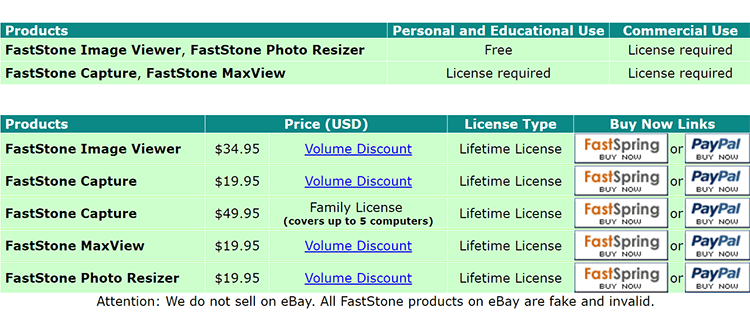
FastStone image viewer has different products and packages available to suit the needs of everyone, from beginners to professionals.
You can get a lifetime license for the FastStone MaxView for one PC for just a $19.95 one-time fee.
A family license that covers up to five computers costs $49.95.
15. Duplicate Photo Cleaner
Best Photo Management Software for detecting & deleting duplicate images ($39.95/year)
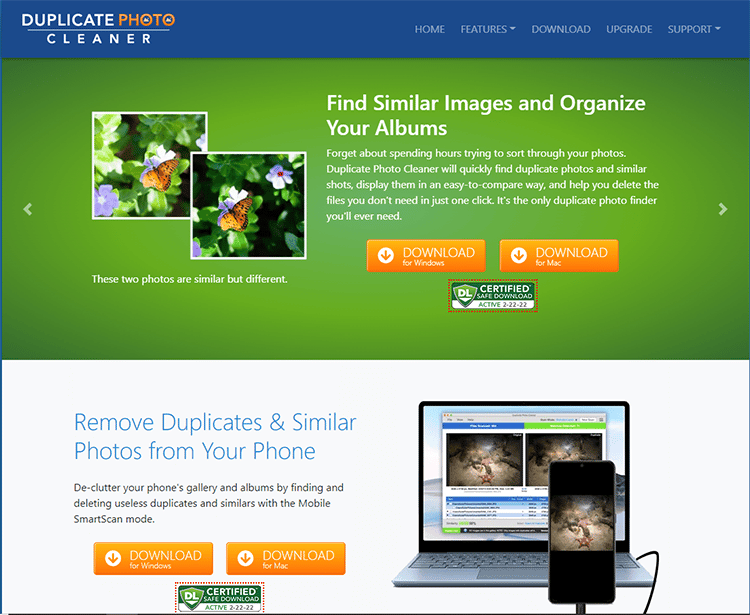
Duplicate Photo Cleaner is the best app to find duplicate photos in minutes. It can find out the same images whether they are resized or edited.
As the name indicates, Duplicate Photo Cleaner does its job very well and helps to identify & clean duplicate images whether they are rotated, cropped, flipped, resized & edited images. The software supports more than 10 photo formats, including PSD, JPG, and PNG.
Once the photos are scanned with the platform, you’ll be prompted to delete the duplicates. You can either select the images manually one-by-one or remove them altogether with a click.
Key Features:
- Standard Scan – this scan mode compares images just like a human would. It can detect duplicate and similar photos in any folder on your computer.
- Same Subject Scan – quickly find and manage photos of the same subject. Perfect for your “Unsorted” folder.
- Sector Details Scan – compare photos by an element found in a source image—ideal for professional and amateur photographers managing their gallery.
- Folder Comparison – choose a source folder and compare images against the photos. This scan mode is great for merging backups and deleting duplicate photos from external media.
- Photos Scan (Mac) – find and delete duplicate photos from the Photos app on your Mac.
- iPhoto Scan – for Mac users who haven’t upgraded their OS X.
- Lightroom Scan – quickly clean up duplicates from your Adobe Lightroom catalog.
- Picasa Scan – remove duplicate images from Picasa.
- Corel Paint Pro Scan – this scan mode was designed for Corel users to help them tidy up their albums.
Pros of Duplicate Photo Cleaner:
- The interface is intuitive
- Multiple supported scanning modes
- Customizable photo scanning thresholds
- Lets you easily add or remove scanning directories
- It can be used on Windows PCs, Macs, and mobile phones
Pricing:

What Features to Look For in Photo Management Software
When choosing the best photo management software for your needs, you need to pick the one with the features you need.
The best photo management software offers the following features:
- Image search functionality
- Importing and exporting image files in different formats (JPEG, PNG, GIF, etc.)
- Creating folders and subfolders
- Tagging images and adding image descriptions
- Editing and resizing photos
Here are some of the most important features to look for in the right photo organizer:
1. Photo Editing Features: I think we can agree that this is one of the most important features to look for in photo management software since there is no point in storing poor-quality photos that you’re not likely to ever use.
With photo editing features, you can correct, improve, and enhance your images quickly and easily without having to use standalone photo editing software.
2. Search Capability: Another important feature is search capability. When you have a few dozen pictures, this may not seem like such a big issue.
But, when you have thousands of pictures, you need to be able to quickly find what you’re looking for by using different factors, such as tags, locations, ratings, Geotech, and labels.
3. Artificial intelligence (AI): Choosing a photo management tool with AI will give you access to features like facial recognition, object recognition, and more.
Furthermore, database functions allow you to quickly sort and search through your images using factors like names, events, objects, etc.
4. Mobile App: Most people take photos directly on their smartphones these days. Having a mobile app makes it easier to streamline capturing, storing, editing, and sharing pictures. The app also makes it easier to manage and export images and files.
5. RAW and Wireless Support: Your photo management platform needs RAW support to help you store images directly from your camera to the software for your digital camera raw formats and all your photos. You need the capability to store large images and all your digital images without first having to transfer them to your laptop.
How to Use Photo Management Software (An Overview)
Photo management tools from different software providers work in much the same way. Here are the steps to follow to get started:
Step #1: Sign up
Go to the website of your chosen photo management software and click on the “Get Started,” “Sign-Up,” or “Register.”
Sign up with your email to create a new account.
Alternatively, you may simply have to choose between the “Download Now” button and the “Buy Now” button as in the example below from the photo and multimedia management software, Smart Pix Manager.
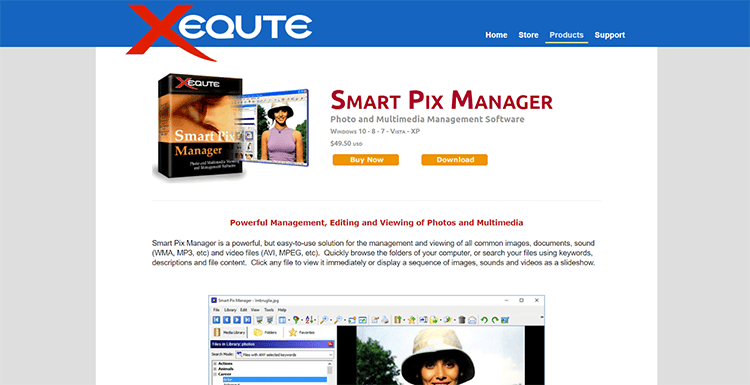
Step #2: Download the Application
Your next step is to download and install the app. You may be prompted to choose the version you need, between Windows, Mac, etc., as in the image below from Cyberlink PhotoDirector 10 Ultra.
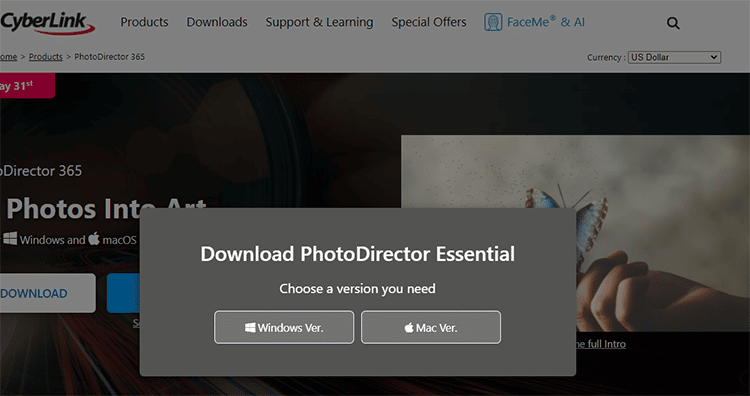
You may also be required to consent for the app to access the images already present on your device.
Follow the rest of the prompts, which may include things such as:
- Whether or not you want to upload some of your pictures
- Choosing sources of backup for your entire photo collection
…and so on.
Step #3: Adjust the Settings
Once you’ve downloaded the application, you can proceed to open it and adjust the settings to ensure the app works exactly how you want it to.
Settings might include:
- Default language settings
- Image grouping settings, advanced photo editing, and photo organization tools
- “High-quality” settings to ensure your images are stored in the highest quality
- Backup and sync settings so your images are automatically backed up

You’ll find everything here pertaining to general settings, capture, editing, projects, etc.
Once you’ve set up everything the way you wanted to work, then you can get started organizing or editing your photos.
The editing features of your chosen tool will help you enhance image quality. Depending on the features available, you may be able to adjust things such as the color, light, and vignette of the image to make it more appealing.
Some tools even have the “auto mode feature,” so you can attach images automatically. Furthermore, you may be able to leverage filters to improve the way your photos look and feel.
Your edited images will be saved automatically to your gallery.
Photo Management Software FAQ
The best photo management software for PC is Adobe Lightroom CC, with features for creating transparent folders and file naming systems and implementing metadata management.
The best photo management software for Mac is Photos, a native Apple app that helps you organize your images by album, people, and places.
Managing photo libraries can seem difficult on Mac because there is a bit of a learning curve. However, photo management tools for Mac like the ones outlined above will make it easier for you to organize your folders on Mac and arrange photos and even use advanced editing tools even for basic edits.
With photo management software, you typically get what you pay for. While free software can help you with basic image management and organization functions and access photos, if you require advanced features, you’re better off opting for a premium plan.
There are a lot of top open-source photo management tools that you can choose from, many of which have impressive features to help you store, organize, and manage your photos and image file formats. These include Nextcloud, Piwigo, DigiKam, and Lightzone.
Best Photo Management Software Summary and Top Picks
We’ve come to the end of this review on the best photo management software.
The tools outlined here are most commonly implemented by creative, marketing, and media departments with ever-growing image collections. However, some are particularly suited to individuals, such as professional photographers with massive volumes of images to sort and organize.
When selecting photo management software for yourself, you’ll first need to determine whether you need simple organizing and sorting functionality for all the same photos, additional image editing features, the ability to manage videos and other multi-media content, use photo downloader, variable and fixed costs, facial recognition and AI integrations, and availability of third-party plugins
My Top Picks for the Best Photo Management Software are:
Adobe Lightroom
Adobe Lightroom includes industry-leading photo organizing and editing tools
Corel PaintShop Pro
Corel PaintShop Pro is an affordable, premium option available for a one-time fee
ACDSee Photo Studio
ACDSee allows you to view images in ZIPs without the need for extraction
Magix Photo Manager
Magix includes a free version for those with limited photo management needs