VideoProc (Which has changed its name to ‘VideoProc Converter’) is a complete video toolbox for Windows and Mac users. It offers AI video & image enhancer, media format converter (incl. DVD to mp4), quick editor, compressor, screen recorder, and downloader in one go.
Since its inception in 2006, the company has grown to become one of the leading providers of innovative multimedia applications, with over 9 million users from across the world.
It’s like the Swiss Army knife of video-related tools, and with it, you can make a smoother screen recording. In this VideoProc Converter review, we’ll take a look at the software in detail, including its functionality, user interface, recording smoothness, and webcam feed quality.
Videoproc Summary

Ron’s Thoughts
I have thoroughly enjoyed using Videoproc due to its beginner-friendly interface and swift video rendering. The software is equipped with GPU acceleration, screen recording tools, Annotations, and both standard and high-quality video outputs. Videoproc is a convenient video editing tool that makes beginners feel like experts and provides experts with all the functionality they need to create stunning videos.
-
Biggest Pro:
Powerful Yet Very Easy to Use
-
Biggest Con:
Limited Video Editing Features
-
Annual Discount:
Yes - Limited 33% Discount
-
Price:
Starts at $38.90/Year
-
Promotion:
Is VideoProc Worth it?
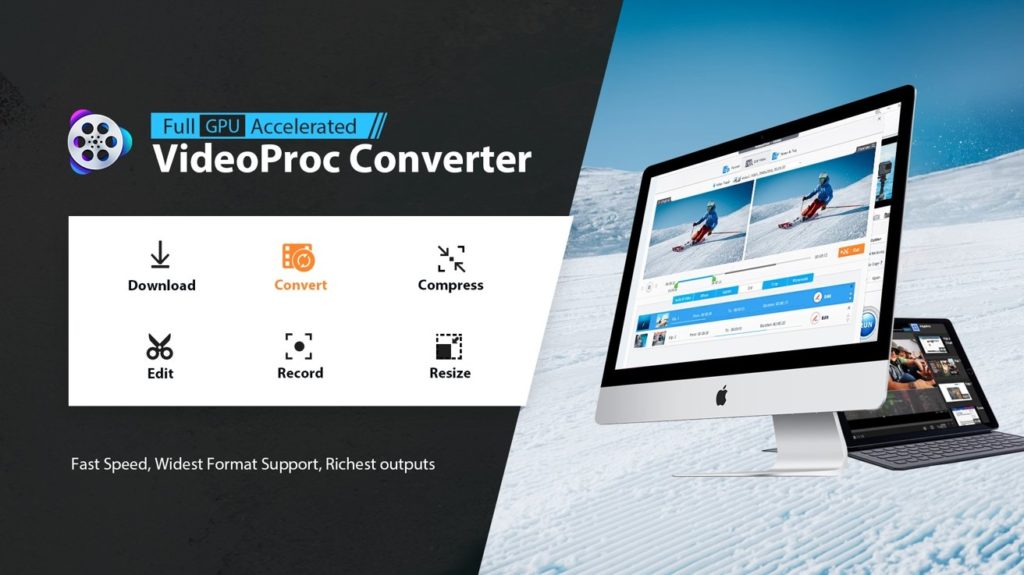
VideoProc is absolutely worth it because, in addition to being one of the best video editing tools you can find right now, it’s also one of the most affordably priced.
It’s easy, fast, and stable, and it also has a wealth of features to help you post-process and reduce file sizes of video footage taken on action cameras, smartphones, and webcams.
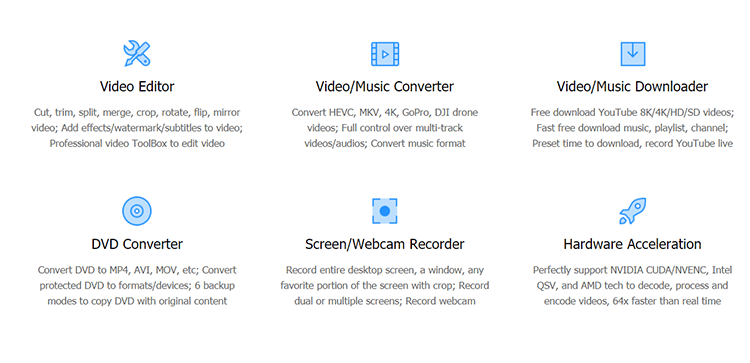
The software is one of the best options you can choose when you need to quickly convert video footage into a format that can be recognized and read by the media players.
It’s particularly useful for anyone who works with 4K video content files since editing and converting them requires technically intensive software due to the larger file size.
Who is VideoProc Good For?
VideoProc is perfect for users who want easy, quick, and stable software for hassle-free video recording, downloading, editing, conversion, and processing.
For instance, if you want to process and edit large video files from your camera, iPhone, android, drone, or any other device, VideoProc offers you the ideal, lightweight solution to edit those large/4K/HD videos without your computer crashing or freezing.
This tool is also perfect for anyone who is looking for an affordable complementary video editor for professional software.
That’s because the user-friendly software comes with a wide range of powerful editing features at a price that is affordable.
Although not at the same level as more advanced software like Vegas, Adobe Premiere Pro CC, and Final Cut X, the features on VideoProc are enough to give most other video editing tools a run for their money.
VideoProc Pros and Cons?
Every tool has its own benefits and drawbacks, and VideoProc is no different. In this section of the VideoProc Converter review, we’ll be taking a look at the software’s pros and cons.
Pros:
- The beginner-friendly interface lets you get up and running in no time
- Annotations feature to help you enrich the video experience
- Video editing tools designed for boosting interactivity and engagement
- GPU acceleration for fast rendering and smoother video recording
- Offers screen recording tools for display, WebCam, and iPhone
- Fast and simple functional controls, including instant video merge
- Allows for separate video and audio downloads
- Produces both standard and high-quality video outputs
- Multiple functions now found in one convenient tool
Cons:
- The application’s readability and text could be improved
- Limited video editing features compared to other software
- VideoProc doesn’t work on Linux
- The free trial only has basic features and allows a maximum media file of 5-minute
- The platform lacks collaboration, social sharing, and media overlay tools
It’s obvious that VideoProc has a lot more pros than cons.
Although there are things that could be improved, many of the features here put this video editor head and shoulders above other tools in the same category.
The platform has an extremely user-friendly interface that even complete beginners can handle.
It also offers a side-by-side comparison which shows you the original view against the edited preview. This is a helpful feature that helps to cut down on time spent editing videos.
Overall, the platform is easy to learn, and even non-professionals will be up and running recording, downloading, editing, and converting videos in no time.
VideoProc Functionality
As soon as you launch VideoProc, you will be presented with four options, which are Video, DVD, Downloader, and Recorder.
You can choose any of them depending on what you want to do.
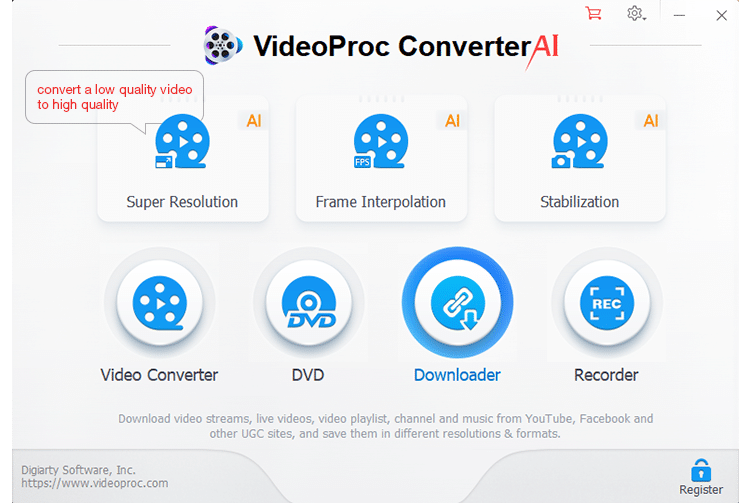
The 4 toolboxes work amazingly. Installation is quick and easy, and you will be set up in under five minutes.
All video resolutions, video formats, DVD, and audio formats are supported and the editing features are easily customizable.
For instance, the video conversion tool lets you control video quality to fine-tune the output.
Also, you can use the snapshot feature to freely set how many pictures you want according to the total video time.
These are just two of the many instances where you have the ability to customize how you use the features.
Let’s take a look at the other core features this video editing tool has to offer.
Powerful Screen Recorder
One of the best things about VideoProc is that it offers a diverse range of features.
In addition to allowing you to edit your videos, it also has an amazing screen recorder that you can use to record not only what is on your screen, but also through your webcam or iPhone.
This is a great feature, particularly for educators, gamers, and sports lovers – and it’s a unique feature that isn’t offered by a lot of other video editing tools.
You can use this component to easily record your desktop or iOS screen as a way to capture gameplay, streaming video, webinars, meetings, presentations, and more.
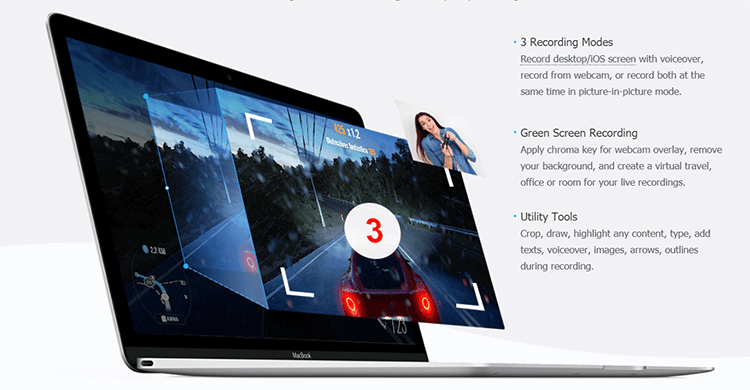
The screen recorder comes with the following features:
- 3 Recording Modes: You can record from a webcam, or on your desktop or iOS screen with voiceover, or from both of them at the same time using picture-in-picture mode.
- Green Screen Recording: This feature allows you to use a chroma key for your webcam overlay. You can also remove your background and use a virtual background (travel, room, office, etc.) for your live recordings.
- Utility Tools: During recording, you can crop, draw, or highlight content, as well as add text, voiceover, arrows, outlines, or images.
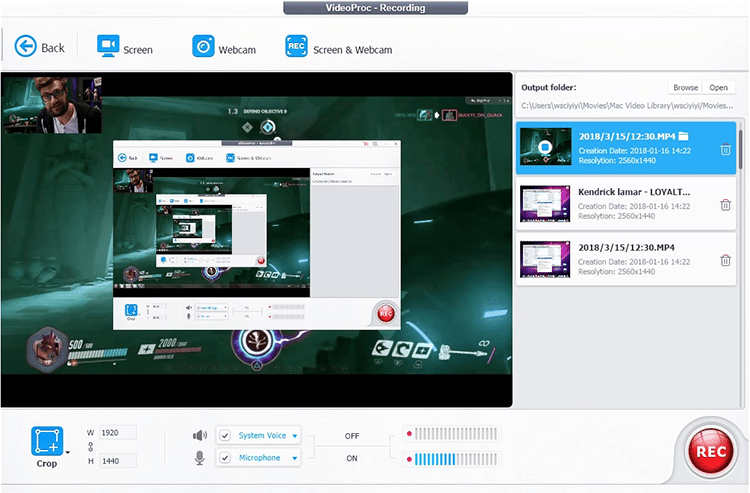
Flexible Editing Options
VideoProc covers all the basic editing options to allow you to create stunning videos and touch up 4K videos by using these features::
#1: Cut
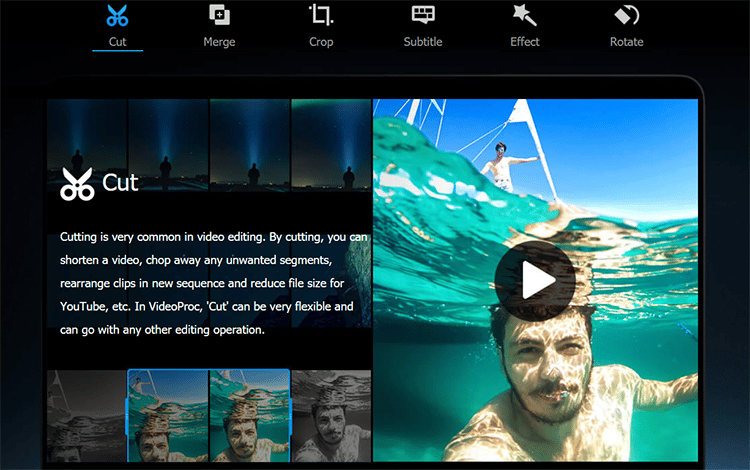
You can easily cut your videos to shorten them and take out unwanted segments. You can also rearrange the clips and dramatically reduce file size for larger videos.
#2: Merge
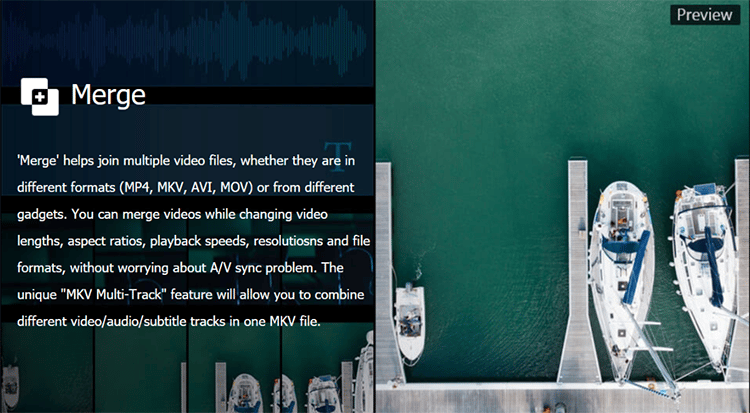
This feature lets you join different video files from different gadgets, even if they are of different formats. Additionally, you can use the MKV Multi-Track feature to combine video and audio tracks into a single MKV file.
#3. Crop

This option lets you easily eliminate any distracting portions of your videos. You can remove black bars and highlight the focal point to improve image composition.
#4. Subtitle
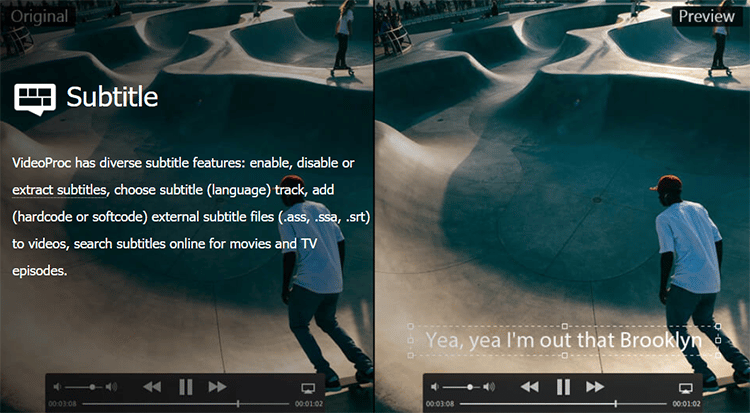
With VideoProc software, you can enable or disable subtitles for each video. You can also extract subtitles, add external subtitle files, choose subtitle language, or search online to find subtitles from TV series and movies.
#5. Effect
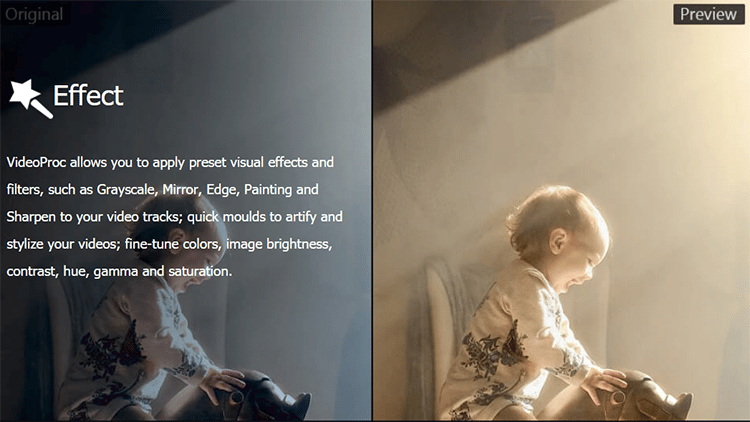
This feature lets you add beautiful filters and mesmerizing visual effects, such as Painting, Edge, Mirror, and Grayscale.
You can also sharpen your video tracks, use quick modules to artify videos, fine-tune colors, and adjust brightness and contrast to produce stunning videos like the one above.
#6. Rotate
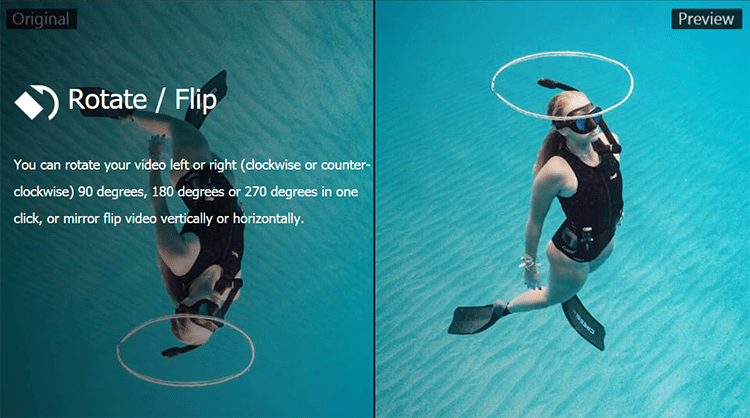
VideoProc lets you rotate your videos left or right (clockwise or counterclockwise). You can move them 90 degrees, 180 degrees, or even 270 degrees – all with a single click. Plus, this feature also allows you to mirror flip your video either vertically or horizontally.
Of course, that’s not all that VideoProc offers.
In addition to the basic editing features outlined above, VideoProc software also has a wide range of advanced editing features, which are listed below.
Advanced Editing Features
- Stabilize Video: This feature helps you prevent shaky video footage so you don’t end up with amateur-looking, shaky, or wobbly videos taken from iPhones, drones, etc.
- Remove Noise: Remove or reduce background noise from your videos with ease using this feature.
- Make GIF: For converting video to beautiful GIF or extracting and resizing images from videos.
- Lens Correction: To help prevent unappealing distortion that can come from action cam video.
- MakeMKV: For passing through video stream to MKV without encoding or any loss of quality.
- Add Watermark: This feature allows you to add a logo, text, or timecode to personalize your video.
- Enhance Video: Facilitates audio/video synchronization and lets you adjust playback audio speed and volume.
- Create M3U8: With this tool, you can create M3U8 playlists with one or more .ts files.
There are also other advanced features on the platform, including Trim a video, Split, Snapshot, etc.
As you can see, the software has a ton of features that you can play around with to create and edit exceptional videos whether you’re a beginner or a skilled professional.
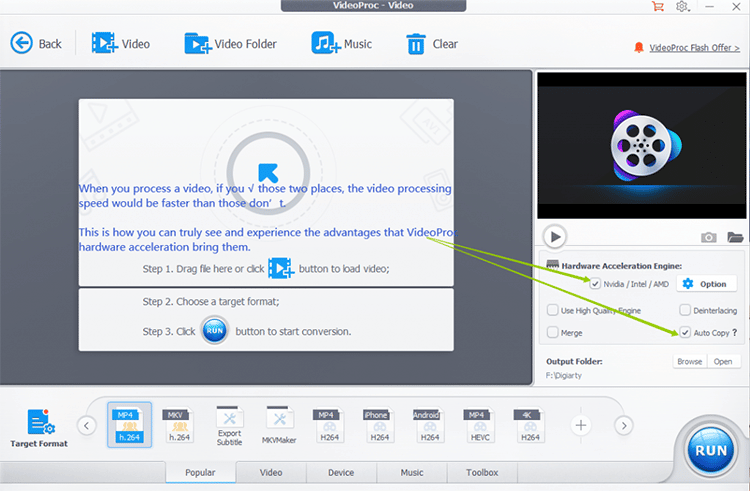
Powerful AI Tools
VideoProc Converter received a significant upgrade in November, with the addition of three new AI tools.
Here is what you get with them:
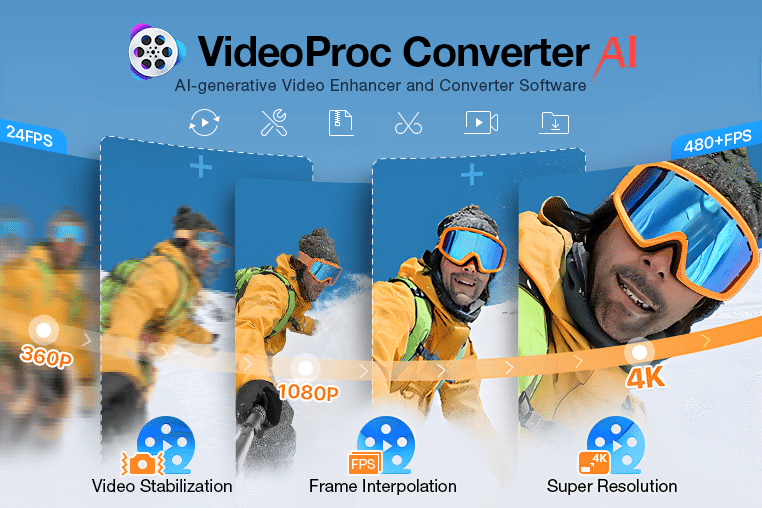
1. Super Resolution: Enhance and magnify videos and images up to 4 times their original size, effectively improving the resolution and visual quality of low-resolution, outdated, and grainy footage.
2. Frame Interpolation: Improve the visual quality of video playback by increasing the frame rate from 30 or 60 frames per second to 120, 240, or even 480 frames per second.
3. Video Stabilization: Enhance video stability and quality with advanced techniques to minimize shakiness, enhance contrast and improve visibility in low-light conditions.
Fast Media Converter
One of the main features that drive video Pro’s popularity is the quality-oriented high-speed media converter which lets you convert your video (or audio) to any popular format.
Here’s what you get:
1. Video Converter:
- 4K-capable video converter with all video conversion requirements. Converts 4K/HDR videos easily.
- Supports all video formats for conversion, including MKV to iPhone, H264 to H265 (HEVC), GIF to MP4, 3D to 2D, AVI to YouTube, etc.
- The high-performance 4K-capable video boasts 370 codecs as input plus over 420 as output formats to easily meet all transcoding requirements – both simple and complex.
- Quickly downscale the aspect ratio of 4K videos to fit a 2K monitor.
- Easily upscale 1080p/720p videos to 4K UHD for watching on a 4K TV without that annoying blurry pixel block.
- Auto Copy mode for faster video conversion without any loss of quality.
- Compress large video files by up to 90% without sacrificing video quality.
- Use Adjust Quality feature to fine-tune videos.
2. Audio Converter:
- Easily convert audios into any popular format, including MP3, WAV, FLAC, OGG, AMR, iPhone Ringtone, etc. Though it may make sense to use a Youtube to Mp3 converter if needed.
- Quickly extract audio from any video with lossless quality.
- The audio converter has a Dolby Digital 5.1 channel that is crystal clear.
- Fast copy from source targeting formats like AAC, AC3, and MP3.
- Convert Video to Audio and Audio to Audio.
3. DVD Converter:
- Instantly convert feature-length DVDs to MP4 in under five minutes.
- Convert to HEVC, MKV, etc. playback on Android, iPad, iPhone, Mac, Xbox, etc.
- Copy DVD in 1:1 ratio while maintaining the original quality.
- Quickly convert 99-title movies, workout DVDs, and even damaged DVDs.
- It’s worth noting that Videoproc converter leads the pack in recommended the best DVD to MP4 converters
VideoProc Hardware Acceleration
The software’s core and unique technology is its hardware acceleration feature which offers a lightning-fast speed for video processing while maintaining quality.
VideoProc is the only full GPU accelerated video editing software, and at this point, you may be wondering how hardware acceleration makes VideoProc different.
Here’s how it influences 4K video processing:
- Takes full use of Intel QSV, AMD, NVIDIA, and speeds up video processing to 47X faster in real-time.
- Optimizes file size without sacrificing video quality.
- Lowers CPU usage and allows low-end computers to process 4K videos smoothly
Check out this official video tutorial from VideoProc to learn everything you need to know about how to process your video with full hardware acceleration.
This is a key feature that is missing in a lot of other video processing tools.
With hardware acceleration, you will be able to achieve better results by tapping into your computer hardware in the most specialized way.
Hardware acceleration allows the software to recognize the tasks that are best suited for your computer’s GPU (graphics processing unit). This, in turn, allows VideoProc to edit, resize, and convert your video content much faster and a lot more efficiently.
In other words, this feature helps your computer work smarter instead of harder.
Hardware acceleration also comes with the following benefits:
- Better Quality: Your video content will maintain high footage quality thanks to the deinterlacing technology, as well as the high-quality engine that is integrated with the software.
- Optimal File Sizes: Compared to other video conversion software, VideoProc allows you to convert MP4 (H.264) videos to significantly smaller file sizes.
- Low CPU Usage: VideoProc requires lower processing power to convert video content which lessens the risk of thermal damage associated with overheated CPUs.
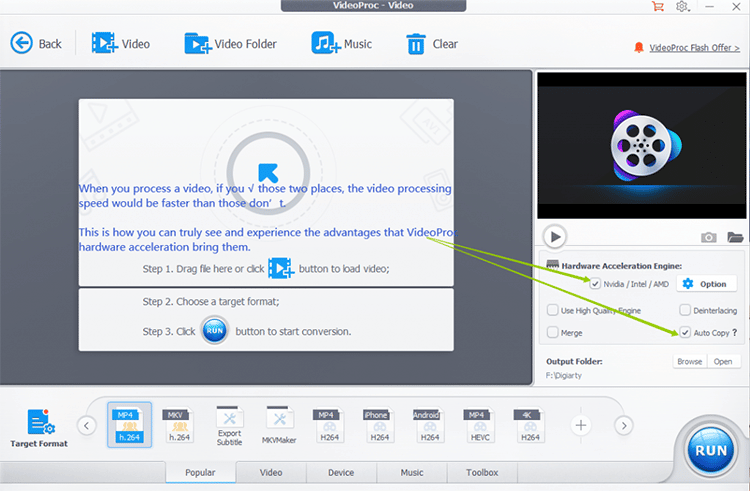
If you do process a video, make sure to check both of the areas above in the screenshot. This will make your video processing speed much faster than most competitors on the market.
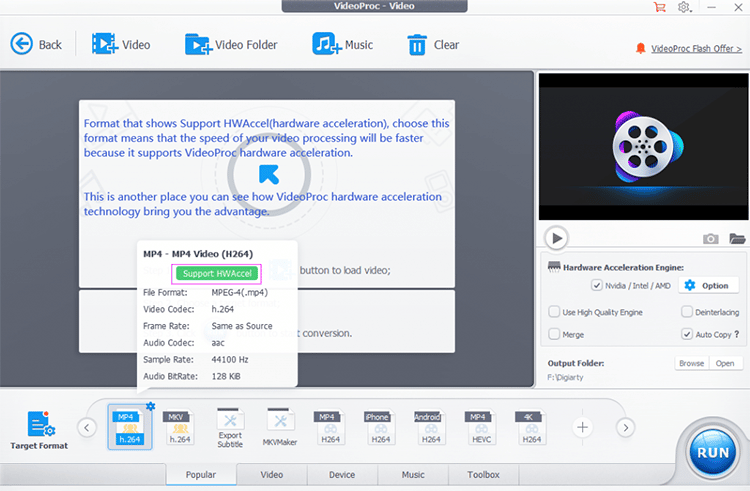
Make sure that when you choose to process a video, utilize HWAccel as the format. If you pair that with the above recommendation, it’ll speed up processing significantly.
Built-In Media Downloader Engine
The tool also has built-in support for tons of video and audio websites.
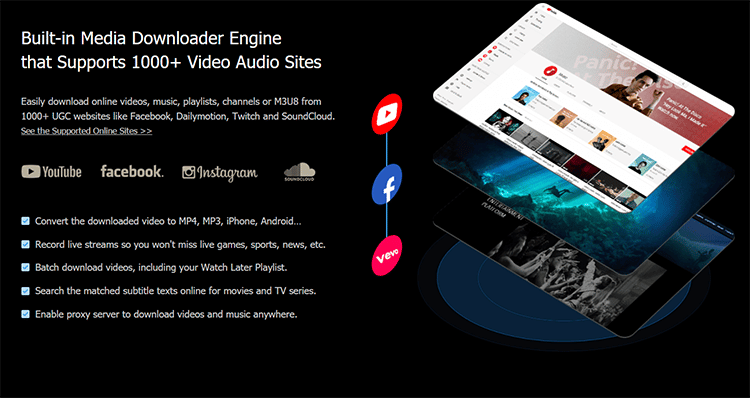
It supports over 1,000 sites for sharing videos and audio, allowing you to easily download online videos, music playlists, etc. from UGC websites like Facebook, YouTube, SoundCloud, Twitch, Dailymotion, etc.
Whatever popular website you can think of, the odds are it is supported by VideoProc.
- With this tool, you can convert downloads from these sites into MP3, MP4, Android, iPhone, etc.
- You can also record live streams, which means you never have to miss a live sports game again.
- You can batch download videos, such as your “Watch later” playlists, and you have the ability to enable proxy servers so you can download videos and music from anywhere.
- There is also a function for searching the matched subtitle text online for TV series and movies.
With this built-in engine, you have the option for downloading anything you want from virtually anywhere online.
In addition to that, you can convert downloaded videos or audio into a variety of popular resolutions and formats.
Few other video editing tools offer such a combination of download and conversion features, which makes VideoProc quite unique in this regard.
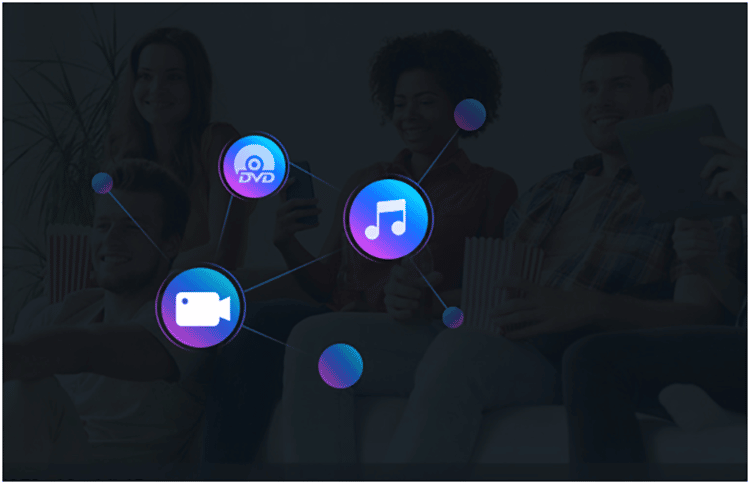
The bottom line is that VideoProc has a ton of features and functionality that will please even the most discerning users.
The software is a more practical video solution that allows you to download video, audio, playlist, and channel – whether in batch or single.
You can also record desktop/iOS screens, and the software supports green screens.
VideoProc Technical Specs
This part of the VideoProc Converter review will focus on the technical specifications for VideoProc – your one-stop processing tool to edit, resize, convert, and adjust 4K/HDR videos, audios, and DVDs using Level-3 GPU acceleration.
– Supported OS: Windows, Mac
- Windows (Windows 7 or higher; 32-bit and 64-bit)
- Mac (Mac OS X Snow Leopard 10.6 higher)
– Supported GPUs for Hardware Acceleration: Intel, NVIDIA, AMD
- Intel: Intel HD Graphics 2000 or higher
- NVIDIA: NVIDIA GeForce GT 630 or higher
- AMD: AMD Radeon HD 7700 series (HD 7790 (VCE 2.0)) or higher
– Installation Size: 47.0 MB
– Disk Space: 200 MB required for installation
– Processor: 1 GHz Intel® or AMD® processor (Minimum)
– RAM: 1 GB RAM (Ideally, 2 GB or above)
VideoProc vs. Competitors
There are few tools that offer the range of features that VideoProc does at the same affordable price.
VideoProc lets you do so much with your video content, including editing, converting, resizing, and adjusting it.
But, as awesome as the tool is, it’s not the only software that allows you to edit and convert your video content. Here’s how VideoProc fares against its 3 top competitors:
1. Adobe Premiere Pro
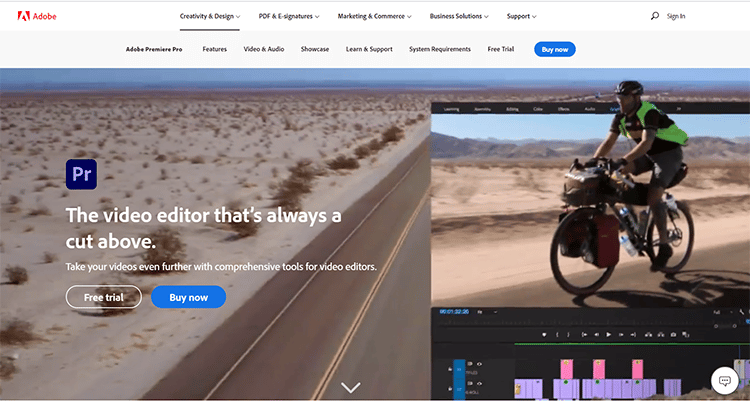
Adobe Premiere Pro is a professional video editing and production software. It’s one of the best alternatives to VideoProc for anyone who needs advanced software features.
This comprehensive tool is ideal for video producers and professional video editors. Supported platforms include Windows, Mac, and SaaS.
It’s priced at $20.99/month, which makes it hard to compete with VideoProc’s one-time fee.
2. Final Cut Pro X
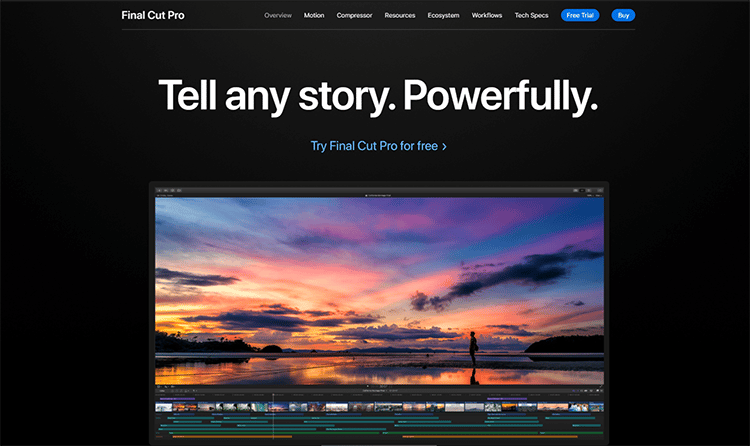
Final Cut Pro is one of the leading video editing software options available on the market right now.
With it, you can create stunning 3D titles and adjust the lighting, animation, and more using simple controls that produce studio-quality titles.
It makes a great alternative to VideoProc if you want advanced features, such as plugins, asset management, motion graphics templates, and HDR video support.
The product is priced at a one-time fee of $299 for a single license, but it doesn’t support multiple languages as VideoProc does. Also, it’s only available for Mac and not Windows.
3. Camtasia

Camtasia is more than just a screen recorder, it also provides you with the tools for customizing and editing videos.
Like its competitor, this software is easy to use and has a long list of features, such as screen capture, video capture, image editor, etc.
The simplicity of the tool allows even beginners to create and share professional-looking videos.
You can get the software for a one-time fee of $249.99 for up to 4 users, and it is compatible with both Mac and Windows OS.
So, how does VideoProc stack up against the competition?
VideoProc is a comprehensive video editing tool that you can use to quickly and effortlessly edit, resize, convert, and adjust large videos, audios, DVDs, etc.
You can leverage the power of GPU acceleration to process videos at a fully accelerated speed while maintaining quality.
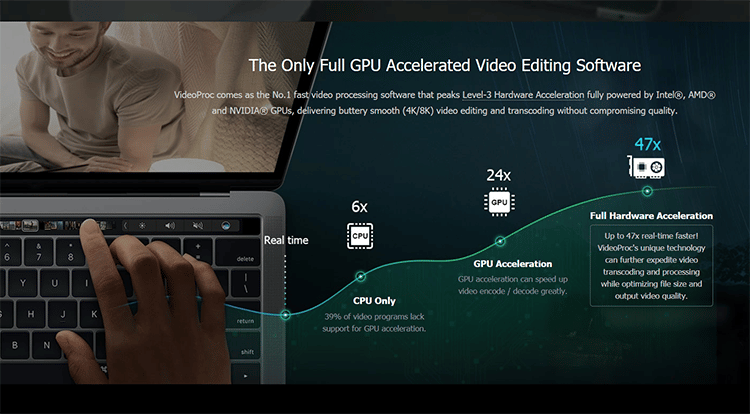
With VideoProc, you can easily take large, 4K, or HD videos from your iPhone, Android, DJI, GoPro, camcorder, or any other 4K camera and transform them into polished and results using a wide range of features.
These are impressive features, and the only reason someone might consider other video editing software alternatives is if they require more advanced features than the ones outlined above.
Aside from that, there is no need to get complicated or expensive alternatives.
If you know exactly what you want, or lack the expertise, or a computer that’s powerful enough for an advanced, professional-grade software solution like Adobe Premiere Pro or Final Cut X, then VideoProc is a great solution to explore.
VideoProc Pricing
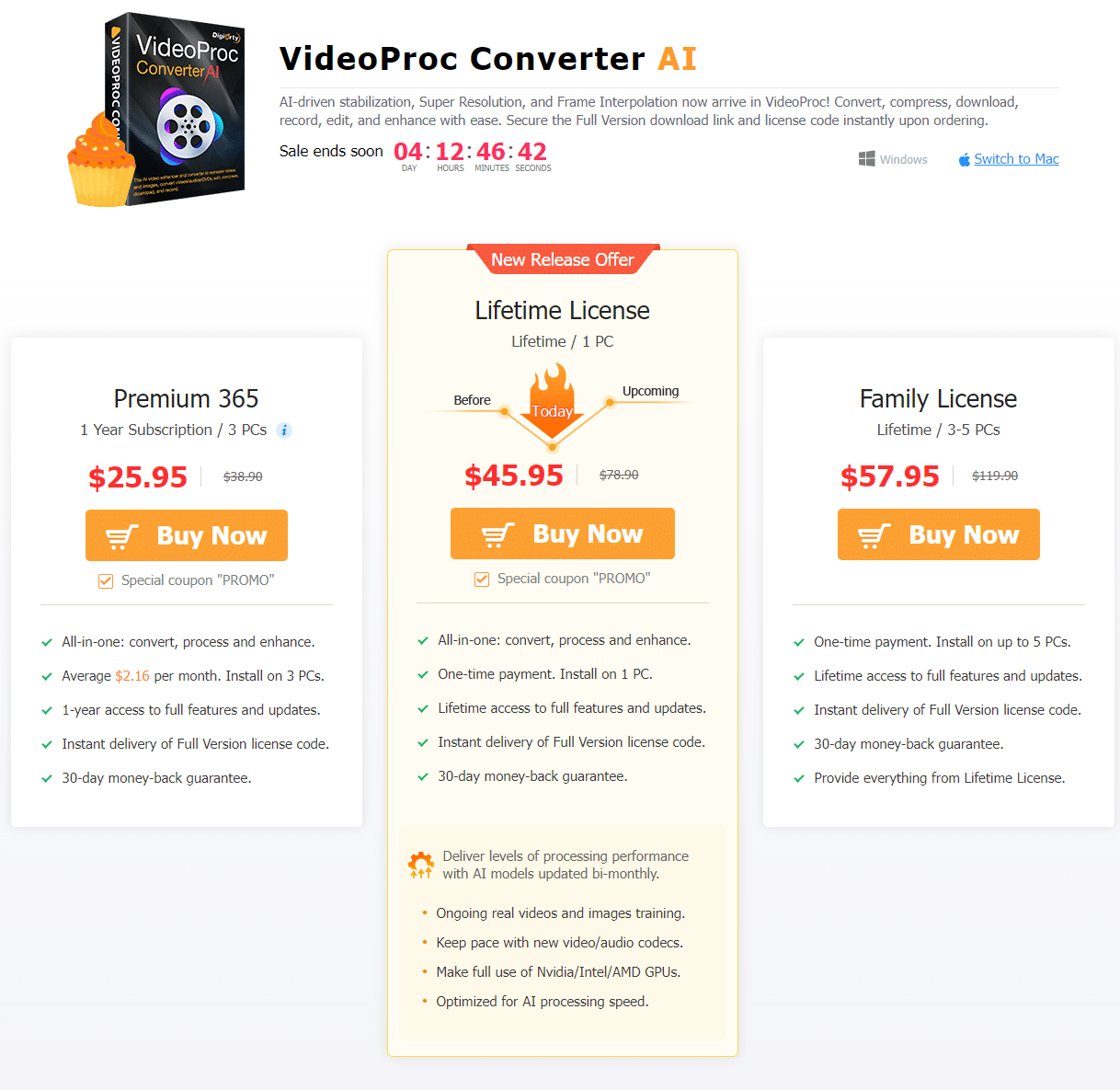
It’s time for arguably the most important section of this VideoProc review – the pricing breakdown.
VideoProc offers a free trial where you can try out the software to determine if it’s a great fit for you.
However, the free trial version is limited in that it only has basic features and allows a maximum 5-minute media file. Also, you can’t use the “save video” feature.
If you want to unlock all features, the platform offers 3 licenses:
One-Year Licence ($25.95): You can get a one-year license for one computer at a one-time fee of just $25.95 (discounted from $38.90 for a limited time). This comes with a free update within one year, and you can reorder if you are satisfied.
All plans come with a worry-free 30-day money-back guarantee
Lifetime Licence ($45.95): A lifetime license for one PC costs $45.95 and it comes with free lifetime upgrades and unlimited downloads of VideoProc full version without any extra fees. This price is discounted from the normal price of $78.90.
Family Licence ($57.95): If you need to use VideoProc on more than one PC, you can opt for the family license which gives you lifetime access for 2-5 PCs at a price of $57.95 (discounted from $119.90).
This multi-user license comes with free lifetime upgrades for up to five computers.
You can also get the iPhone video toolkit which is an efficient, easy-to-use iOS manager software designed to help Windows users backup, restore, and manage all their data, including managing photos, music, videos, e-books, contacts, PDFs, etc. It also encrypts your phone data.
Product Support
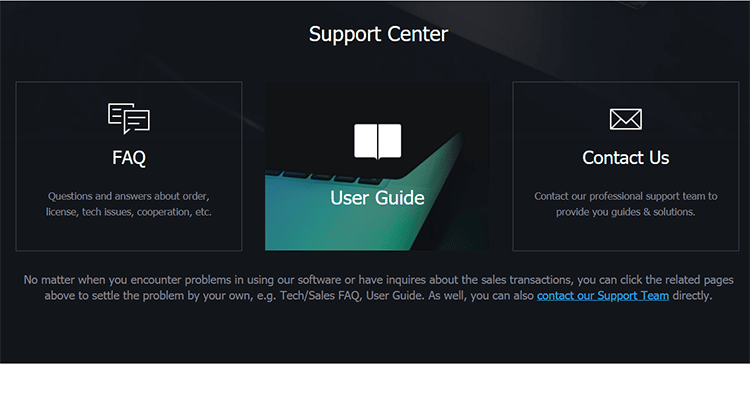
VideoProc offers outstanding business hours customer support. There’s a dedicated team available to resolve your queries and issues promptly.
VideoProc offers robust support for users in the following ways:
- How-To’s and Tips
- In-Depth User Guide
- VideoProc Sales FAQ
- VideoProc Technical FAQ
- Video Tutorials on YouTube
- Email Support
- Support Center
As previously mentioned, VideoProc does a lot of different things, from editing to downloading and recording videos, as well as converting them to various formats.
The platform ensures that there are easy-to-follow tutorials for each of these different features so that you can make the most of the software even with no prior knowledge of screen recording or video editing.
The video tutorials, in particular, are extremely helpful for beginners who are using editing software for the first time.
They are designed to cut down on the learning curve regardless of which feature you want to use (processing, editing, conversion, downloading, or recording).
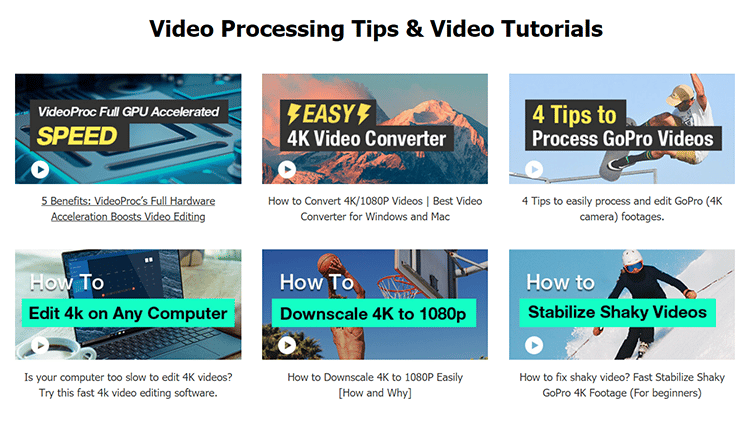
FAQ
Let’s move onto the FAQ section of this VideoProc review.
Does VideoProc work on Mac?
VideoProc is an all-purpose software that runs on Windows or Mac. You can download the latest version of the software to take advantage of your Mac’s full capabilities in order to produce high-quality video footage.
How many computers can you use VideoProc on When You Buy it?
VideoProc currently offers licenses for either one computer or 2 to 5 computers. If you activate more than that, then the register will be rejected.
Is VideoProc free?
No, VideoProc software is not free but they do offer a free trial with which you can test out the software before buying it.
Why does Videoproc keep asking me to register?
In order to use VideoProc, you must register for the free trial, during which you will have access to the features in the paid version, except for the “save video” feature.
Is VideoProc Legit?
To round off my VideoProc Converter review, I’ll say this: There is no denying that VideoProc is one of the best tools for editing, converting, resizing, and adjusting videos.
It’s light, fast, and easy to use, making it perfect for anyone in any industry that requires shooting videos, from sports and academics to fashion, gaming, entertainment, and more.
The software is loaded with a ton of features to help you create high-quality, professional videos to capture the attention of your audience.
It’s the ultimate solution for anyone who wants a reliable 4K video editor or a 4K video converter. Click here to get a free download and try it out today.

Amazing software, I love how this makes the process easy for anyone whom is interested in recording a professional-looking video.
Woah, I love the compressing part. Always struggled with that in other applications for video editing.
Right? That is definitely a key selling point.
Glad to hear you like it too, Gina!
Probably the easiest to use image stabilizer and the least expensive. I really like videoproc. It can do many things besides image stabilization. Stabilized so much, but the voice changed.
It’s solid software!
Niceview. Clear and straightforward. Thumbs up from me. 🙂 I’m a video editing beginner. I’m looking for a relatively small editor that I can use to simply cut 1-hour videos down into several 3 to 5-minute videos. Our band records rehearsals and gigs (> 1-hour videos from multiple camera angles) and I want to edit individual songs. I have Pinnacle as my primary editing app but to break the songs out individually seems to take a very long and complicated process. Can I load 1 camera movie into VideoProc, highlight a section then do a save as to a new (smaller) movie? I’d then be able to load these smaller and much more manageable ‘song’ videos into Pinnacle. Any guidance would be appreciated.
You can load 1 camera movie into VideoProc, highlight a section then save as a new small movie.
When will it gonna support Apple M1, M1 Pro, M1X ??? Its too late already?
Good question. I’d let you know if I could!
It is useful software, but even after you pay for a lifetime plan, you still get annoying discount ads every time you start the program.
Just want to make sure I understand this correctly. If I have a video that I want the actual mp4 from YouTube this will help get that? It’s something on our channel, but the actual mp4 we can’t located anymore.
Videoproc converter will let you do that, correct.